BrightWork Templates Overview
- Manage Projects
- Manage Portfolios
- Manage Work
BrightWork ships with many customizable templates to give your group a very fast starting point. We have divided these templates into three categories. Different situations call for different levels of structure and management. Many organizations use a mixture of templates from every category, depending on the project needs.
The current release of BrightWork includes:
- Project Management templates
- Portfolio Management templates
- Everyday-Work Management templates
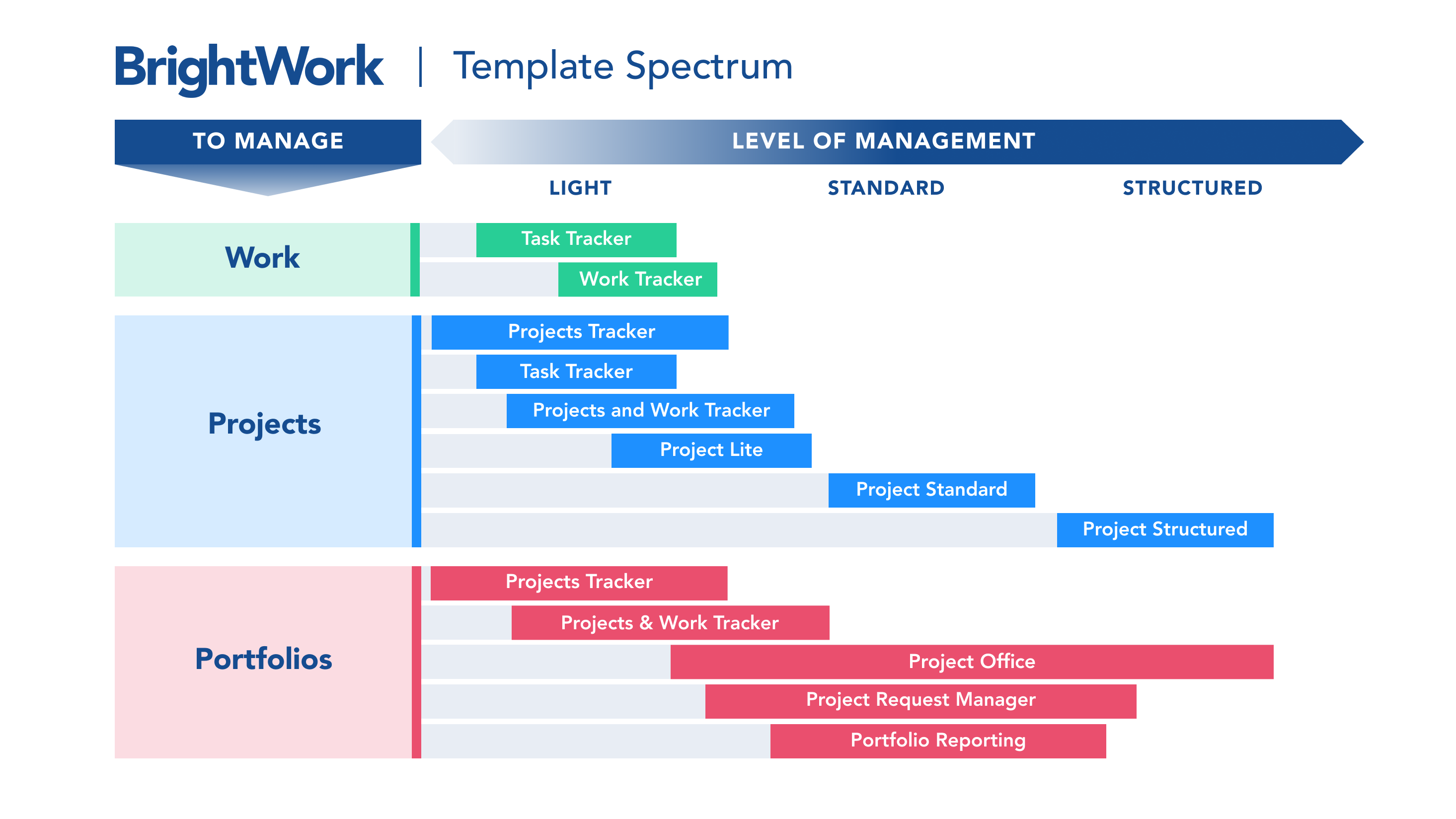
Template Availability
Most BrightWork templates are stored in the Templates Area and are available in two ways:
- Site Defintion
- Download
Site Definition
Site Definition Templates are built into the product.
Download
At BrightWork, we occasionally create a new template and release it to customers. You can download these templates and add them to BrightWork using the Solution Gallery. Instructions are included in the downloads.
Search in BrightWork Support for more information.
Customizing and Reusing the Templates
While a few organizations choose to use the templates straight out-of-the-box, we think of them as starting points for customizing to your own requirements.
A small sample of the customization work you can do includes:
- Add, hide or remove List and Libraries
- Hide, add, update List and Libraries columns
- Populate lists (Risks, Task, Schedules etc.) with default items
- Create custom Workflows
-
Customize the Project Management Reporting
- Configure existing List Views
- Create new List Views
- Configure the existing reports
- Create Custom Reports
- Add Metrics
- Set up scheduled email delivery of reports
- Set up exports to SQL Server
-
Customize the Look and Feel
- Change the Navigation
- Add Logos
- Change Themes
- Rearrange Web Parts
The BrightWork Template model allows you to use any site as a template to create a new project site or template. This means that you can evolve and build on your SharePoint project management processes over time. You can also update your templates and use the Design Sync to push the changes to the sites created from the template.
Manage Projects
These templates are for managing projects, small to large, simple to complex, with varying amounts of project management.
Here are the project management templates:
- Task Tracker
- Project Lite
- Project Standard
- Project Structured
- Projects and Work Tracker
Task Tracker
The Task Tracker template is designed to manage task items in projects that require an informal management process and less structure than other project templates. Tasks are created and assigned in a simple manner using the BrightWork List Grid View web part, and grouped in sections without any additional structure such as parent to child relationships, or task dependencies.
The template includes the following tabs:- Overview: View various status related reports, i.e., Late Tasks, Issue Flagged, Tasks, and metric charts including Last Task Update, Start Date, and Finish Date.
- My Work: Displays in a List Grid View web part the open work items assigned to the logged in user, and open unassigned work items created by the logged in user.
- Tasks: Displays all project tasks in a List Grid View web part.
- Timeline: View tasks in a Gantt Chart format.
- Board: View Tasks (not Sections or Summary Tasks) in a Kanban style board.
- Files: Manage documents.
![]()
Tip! Use the ribbon Refresh Project Data action if you want to refresh the metrics displayed on the page.
Note: Deleting a section in My Work will delete child tasks of the section that not may not be displayed e.g., those assigned to someone else. These can be recovered from the recycle bin if needed.
Use this template for:
Tracking project work that sits outside the scope of a more structured project site, in a simple and streamlined manner.
Evolve your process:
To use the standard SharePoint page and site controls, as well as an Admin screen with easy access to project configuration settings, click the Exit Full Screen Mode arrows  in the upper-right section of the screen. To
then enter the BrightWork Admin screen, click Admin on the Quick launch. To return to the default Task Tracker Full Screen Mode screen, click any of the tabs above the Project Admin tiles, or if present (depending on which screen you
are presently on), click the Full Screen Mode arrows
in the upper-right section of the screen. To
then enter the BrightWork Admin screen, click Admin on the Quick launch. To return to the default Task Tracker Full Screen Mode screen, click any of the tabs above the Project Admin tiles, or if present (depending on which screen you
are presently on), click the Full Screen Mode arrows  in the upper-right section of the screen.
in the upper-right section of the screen.
Lists included:
- Files
- Project Statement (hidden)
- Project Admin (hidden)
- Project Metrics (hidden)
- Project Tasks (hidden)
Project Lite
The Project Lite template is for when you want to manage tasks and issues, but do not need a fully structured site with a more extensive project management process.
Use this template for:
Projects that require small amounts of project management using documents, tasks and issues.
Evolve your process:
Project metrics are available in Project Lite but are in the background. Project Risks are not included, so BrightWork recommends Project Standard for a template with more project management included.
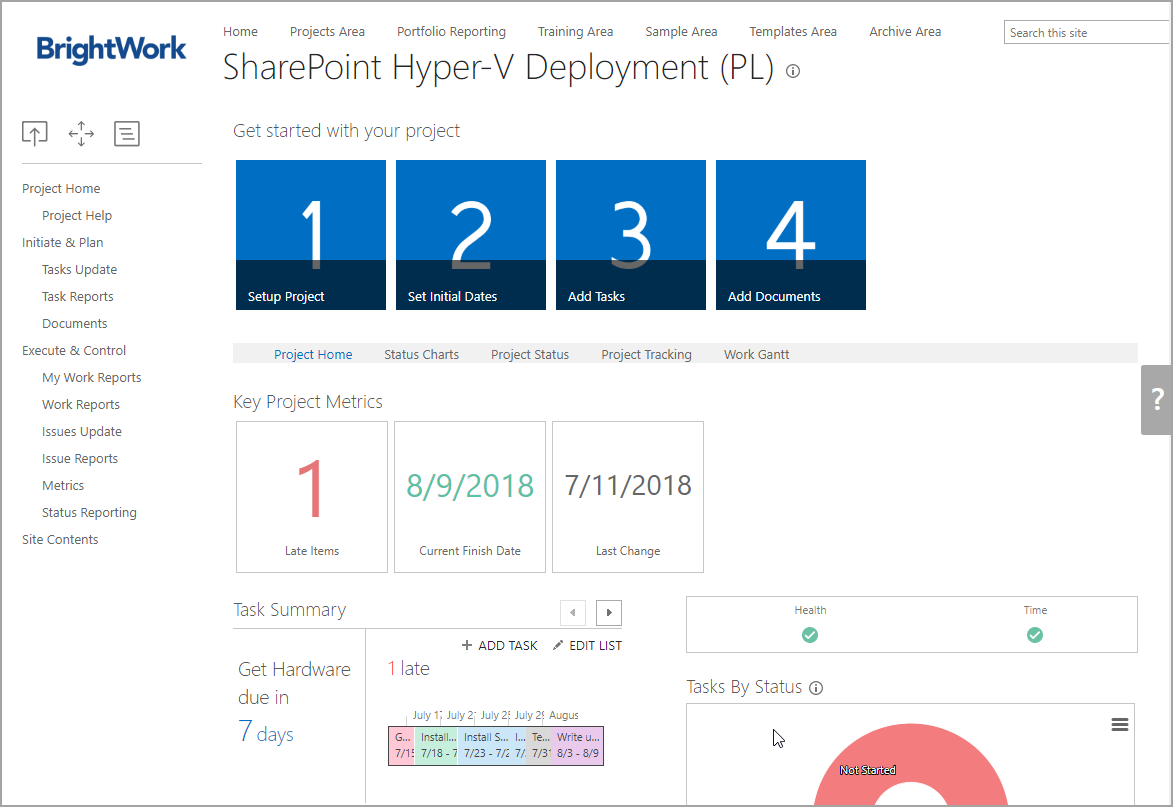
Lists included:
- Project Statement
- Project Tasks
- Project Documents
- Project Issues
- Project Metrics
Project Standard
The Project Standard template provides a semi-structured process that is useful for a range of business departments to run their projects including sales, marketing, engineering, finance, etc.
Use this template for:
Projects that can benefit from more project management, such as risk management, clearer scope and more visibility using metrics.
Evolve your process:
Project tasks can synchronize with Microsoft Project Professional 2013. However, for an enhanced Microsoft Project sync experience, BrightWork recommends the Project Structured template.
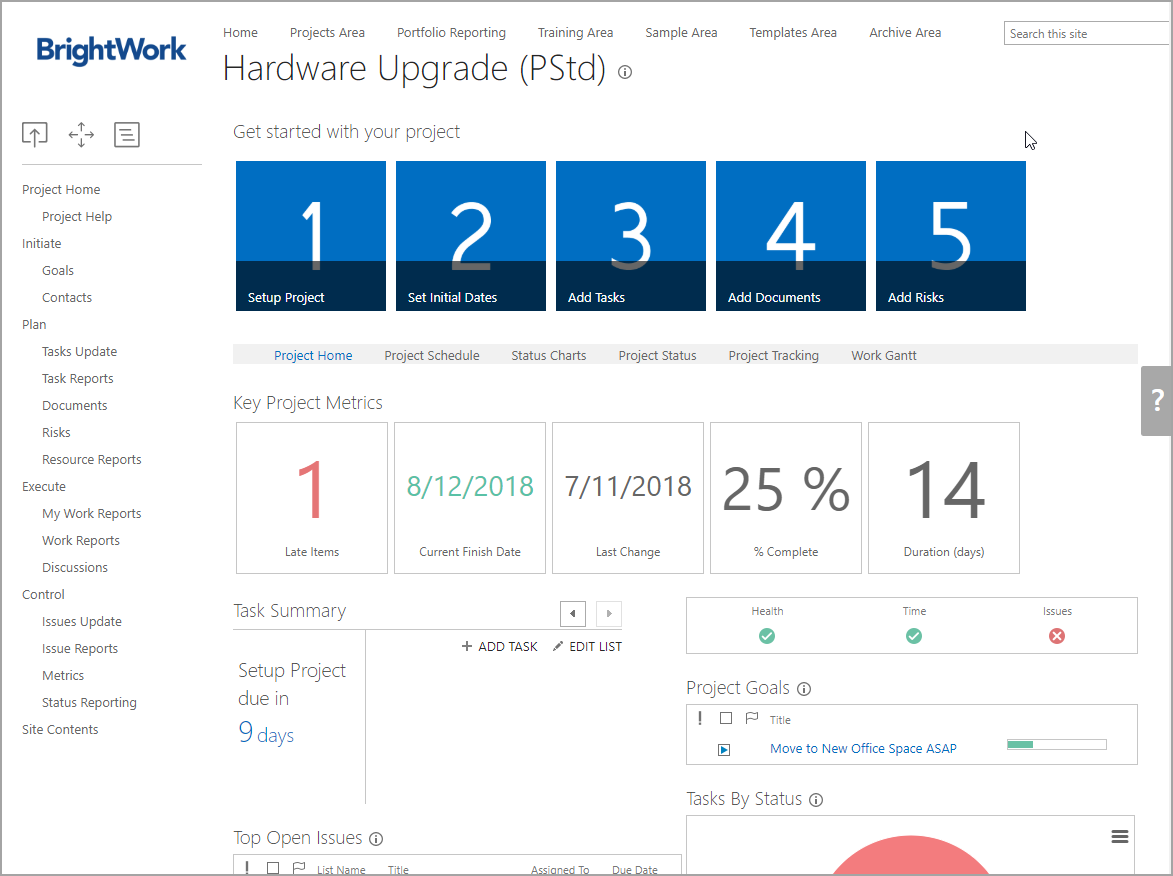
Lists included:
- Project Statement
- Project Goals
- Project Contacts
- Project Tasks (with simple scheduling enabled)
- Project Documents
- Project Risks
- Project Discussion
- Project Issues
- Project Metrics
- Status Report
Project Structured
The Project Structured template provides a project management environment with all the project management structure available out of the box from BrightWork. This template is also designed specifically to maximize the advantage of the Microsoft Project Professional 2013 Sync with SharePoint 2013.
Use this template for:
Projects with a dependence on Microsoft Project Professional 2013 for extended syncing with scheduling, baselines, cost tracking, etc.
Evolve your process:
The typical BrightWork customer will customize this template to fit their local processes, and BrightWork lets you to tailor the template to your specific process needs.
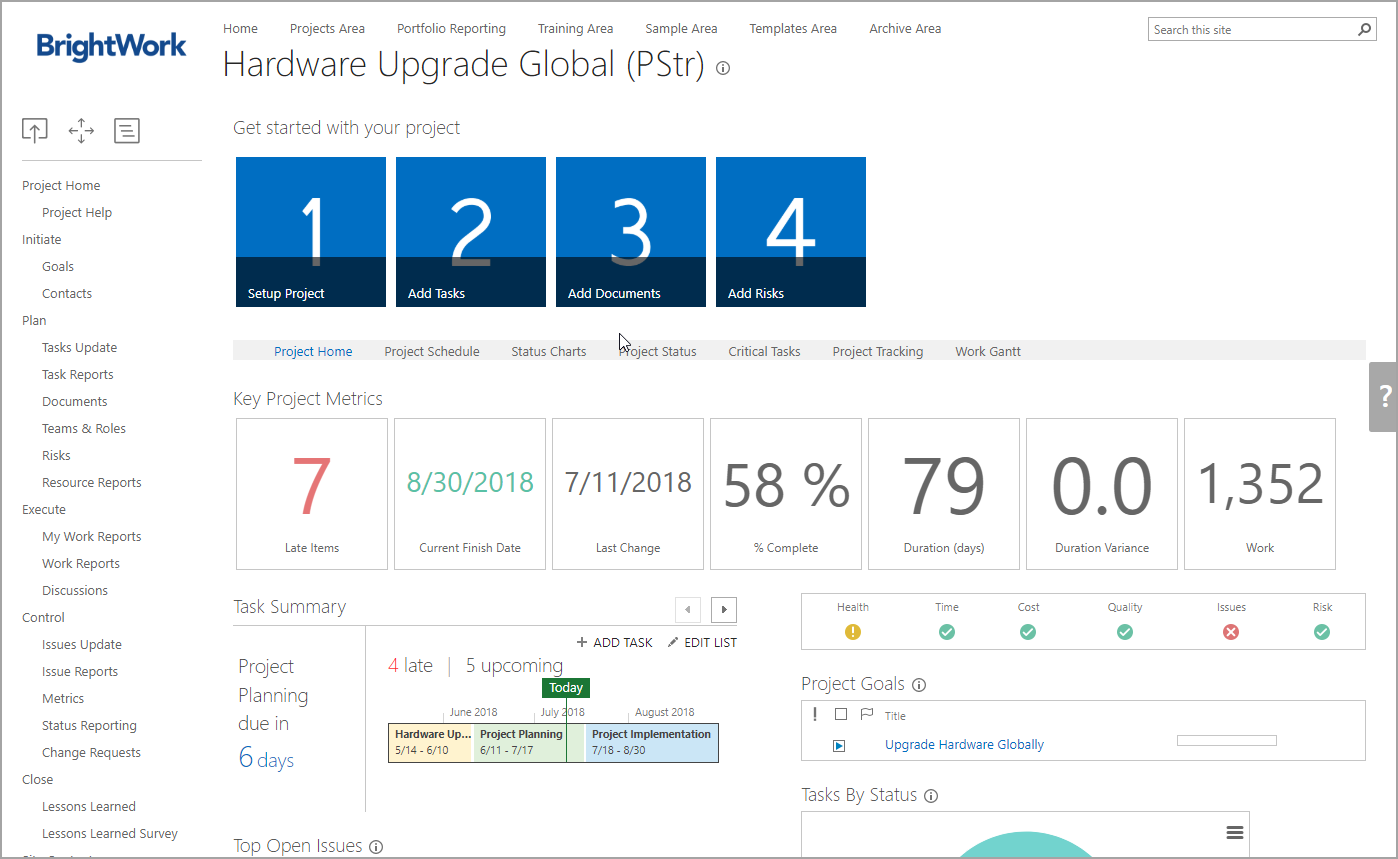
Lists included:
- Project Statement
- Project Teams & Roles
- Project Goals
- Project Change Request
- Project Tasks
- Project Risks
- Project Issues
- Project Documents
- Status Report
- Project Post Mortem
- Project Contacts
- Project Calendar
- Project Discussions
- Project Email
- Project Wiki
Projects and Work Tracker
The Projects and Work Tracker template combines the reporting and tracking of a Project Office, with the fast project management process of the Project Lite template. You can use this template to create many projects under a single project site, while retaining the speed and ease of the Projects Tracker. Each of the projects in the site can have tasks, issues or documents, all of which can be linked to projects automatically. It is a good choice if you want to manage several lightweight projects in one place.
Use this template for:
Project sites which require tasks, documents and issues, but do not require dedicated project sites.
Evolve your process:
To report over larger project sites like Project Standard and Structured, BrightWork recommends using a Project Office.
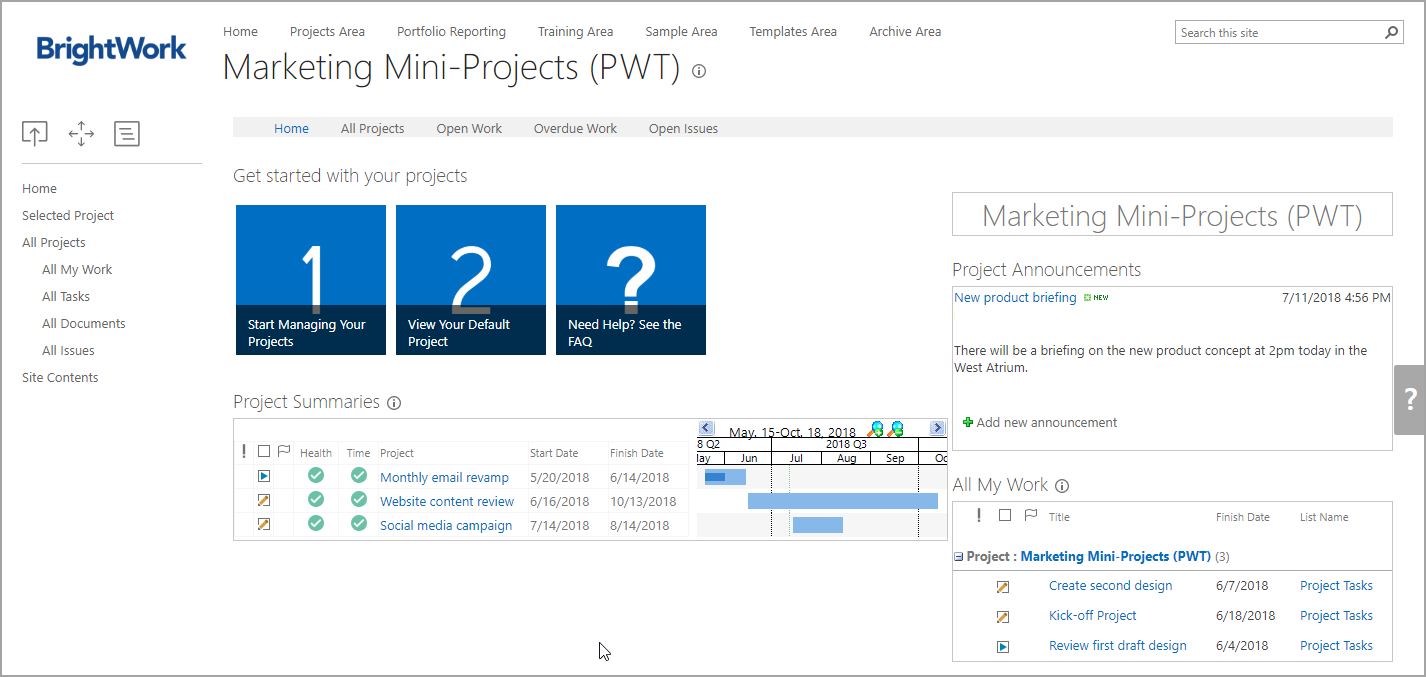
Lists included:
- Project Statement
- Project Issues
- Project Metrics
- Project Tasks
- Project Documents
Manage Portfolios
BrightWork includes a number of templates for managing portfolios of projects. Each template delivers a certain amount of structure and can all be customized to suit your needs.
Portfolios are supported by:
- Projects Area
- Project Office
- Portfolio Reporting Site
- Project Request Manager
Projects Area
The Projects Area is where BrightWork sites are created and managed.
Use this template for:
You can tailor the Projects Area to suit your organization's project management process, for example you may want to turn the project area into a project site.
Evolve your process:
The design of the Projects Area is very similar to the Project Office template. If required, you can create another Project Area. Attempting to run projects using BrightWork functionality outside of a Project Area is not supported.
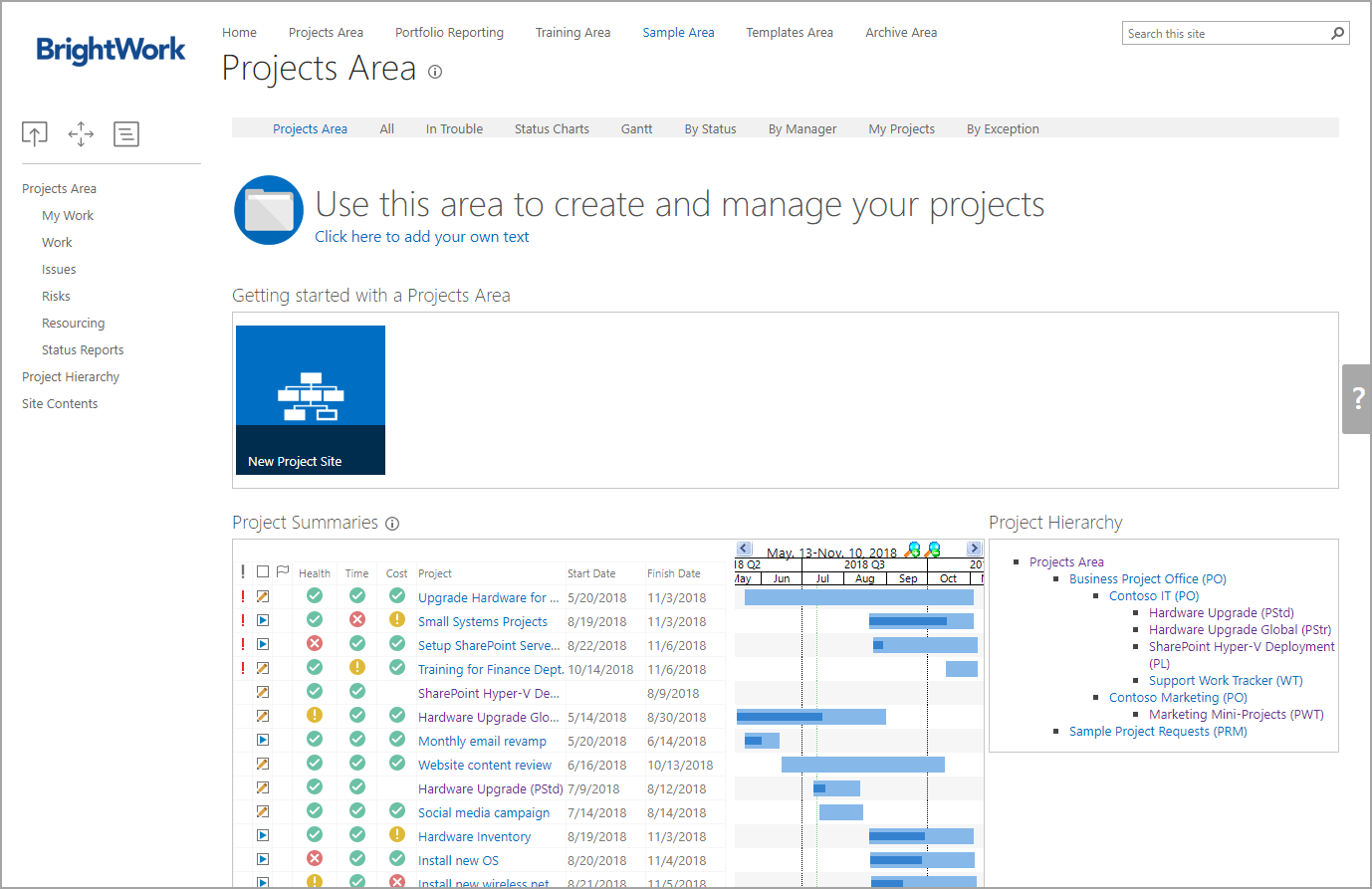
Project Office
The Project Office template is for situations where you want to report on key items (e.g. status, issues, risks, milestones, deliverables, etc.) from multiple projects in the hierarchy.
The Project Office includes a Projects Tracker. The Projects Tracker list is for projects that you do not want to create a project site for: you only want to track the high-level details such as % Complete and start and end dates. If you want to start assigning and tracking work for one of these projects, you should create a project site for it.
Use this template for:
Reporting over several sub-projects in a hierarchy, or tracking several projects that do not need additional management.
Evolve your process:
The Project Office template contains a Projects Tracker list to track simple projects that do not need much management. If you need more management than this tracker can provide, BrightWork recommends that you use a Projects and Work Tracker site as it tracks projects, while supporting documents, tasks and issues.
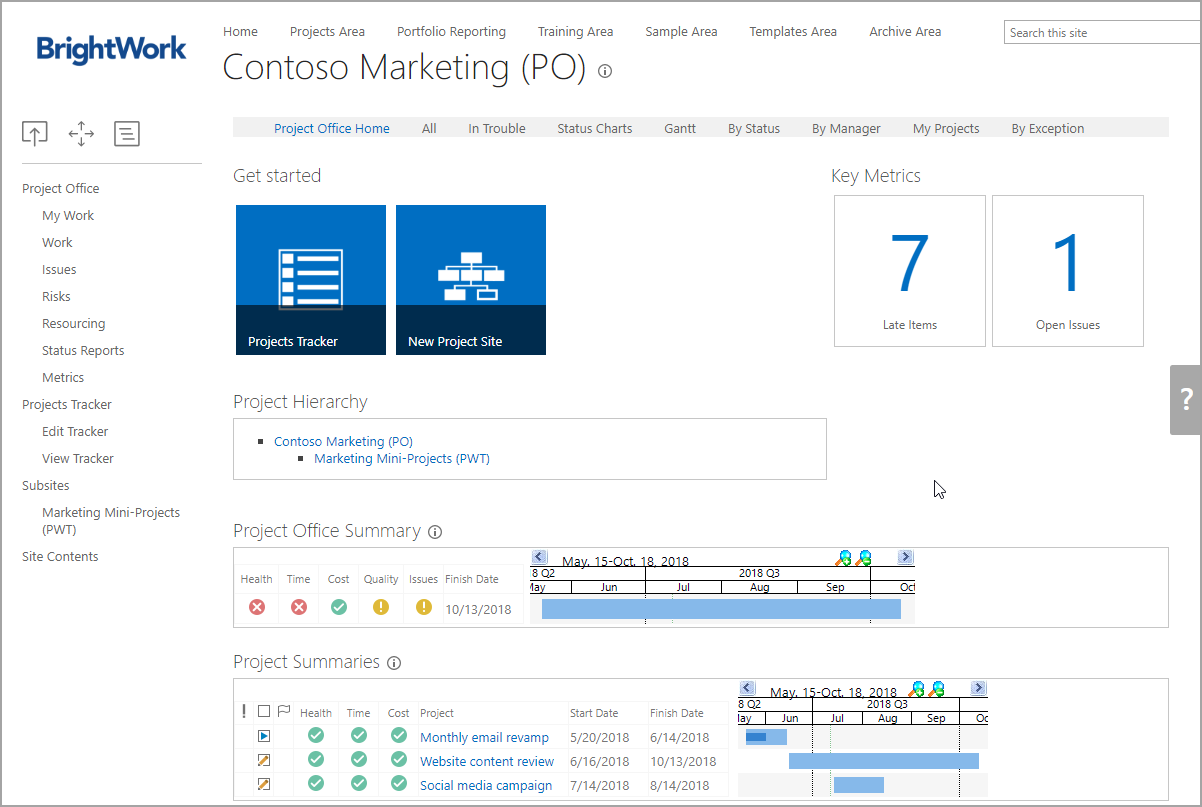
Lists included:
- Projects Tracker
Portfolio Reporting Site
Like the Project Office template, the Portfolio Reporting template is for situations where you want to report on key items (e.g. status, issues, risks, milestones, deliverables, etc.) from multiple projects. Essentially, this is a cross-project reporting template that includes multiple collections of reporting dashboards (Projects, My Work, Work, Issues and Resourcing) that aggregate and roll up data from multiple sites.
The Portfolio Reporting Site does not actually exist in the project hierarchy, it exists outside of the hierarchy and reports only on the projects added to the Portfolio Projects list.
Use this template for:
Easy inclusion or exclusion of projects in several reports. This is useful for grouping projects together no matter where they are in the hierarchy.
Evolve your process:
This template is a reporting site only. BrightWork recommends using Project Areas for creating projects.
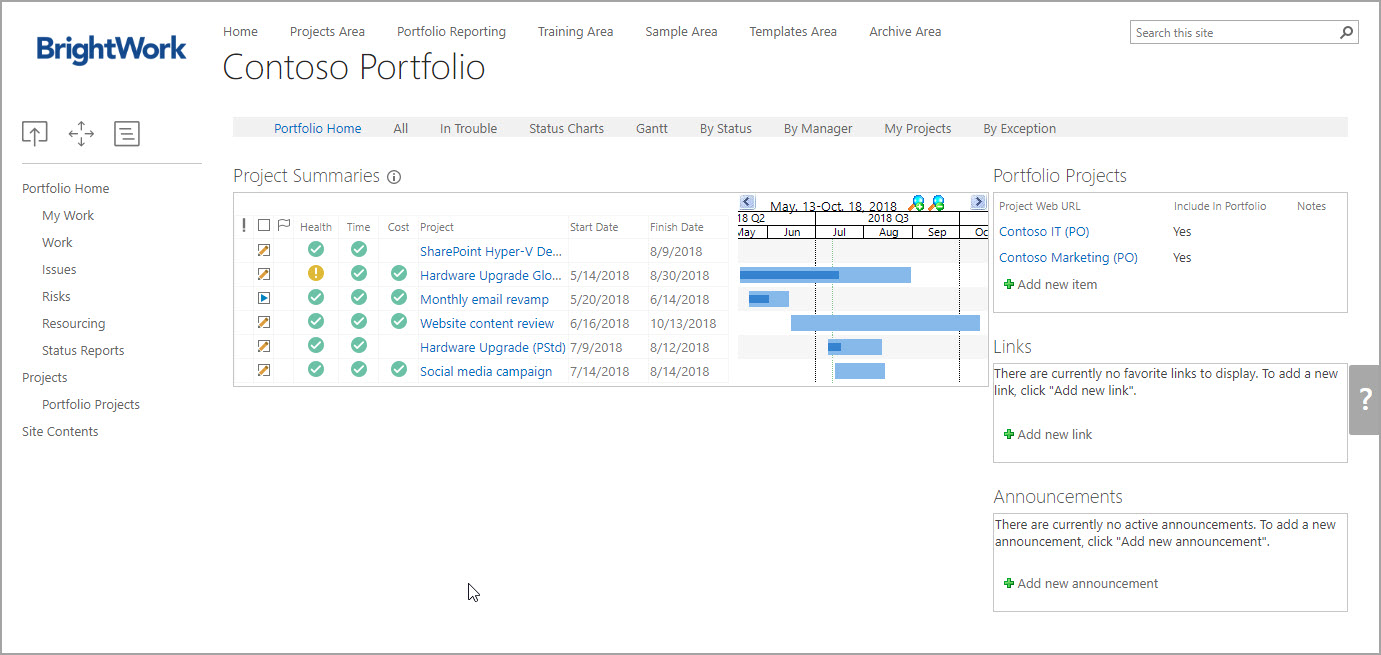
Lists included:
- Portfolio Projects
Project Request Manager
The Project Request Manager template provides a process you can use to take projects from requests to creation. The template has multiple stages with reviewing, ranking and decision options available. The template is fully customizable for your own internal processes and includes reports for greater visibility throughout your project hierarchy.
Use this template for:
Implementing a project request process for your projects.
Evolve your process:
BrightWork recommends placing project request management sites at the first level of your hierarchy. For example, if you have created a Project Area to track departmental projects, then create the project request management site under the department project area.
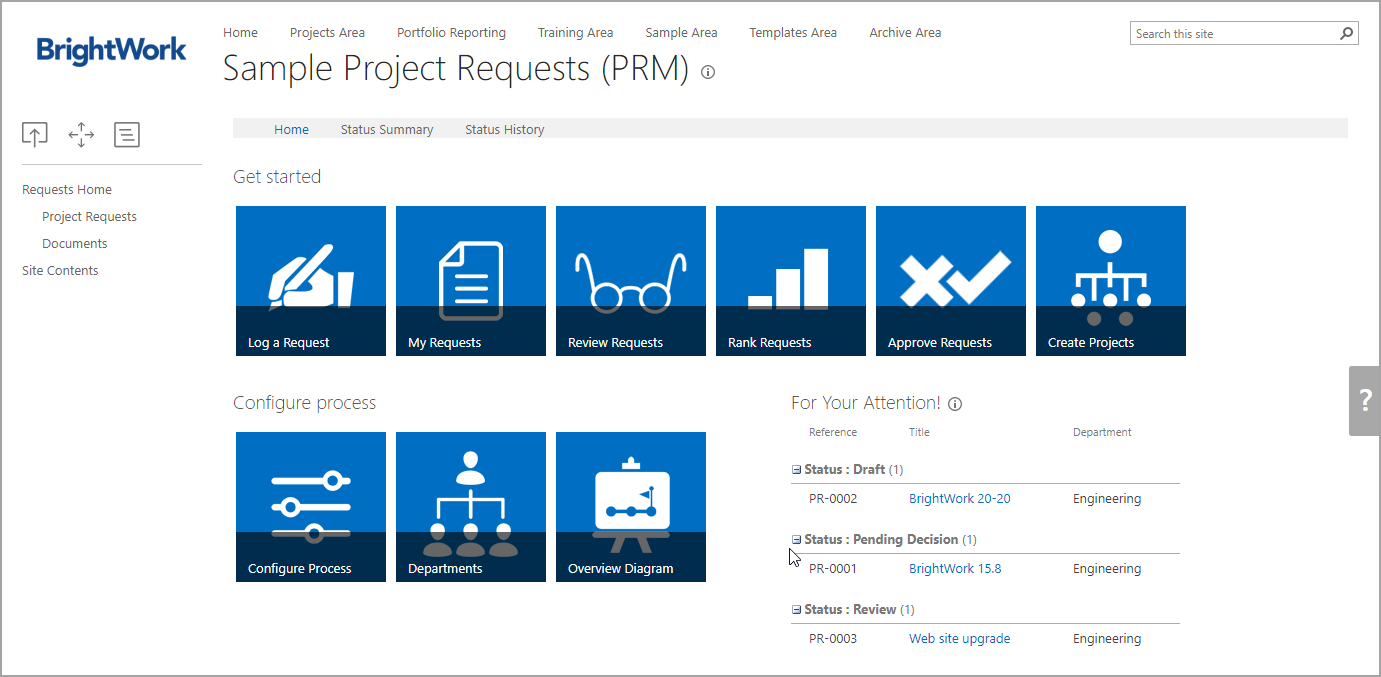
Lists included:
- Project Metrics
- Project Requests
- Documents
Manage Work
Work Tracker
The Work Tracker template is designed to manage work items that exist outside the formal structure of projects, such as tasks, activities, support requests, bugs, issues etc. The process inherent in this template is quite informal; work items are simply created and assigned.
The work items created from this list can be synchronized with an individual's Microsoft Outlook Tasks list and can appear on an individual's calendar (in the task view).
Use this template for:
Tracking non-project work that sits outside the scope of a typical project site.
Evolve your process:
This template only manages work items and does not maintain any specific project related structure. If you require these processes, BrightWork recommends using the Projects and Work Tracker.
![]()
Lists included:
- Work Tracker
- Statement (hidden)