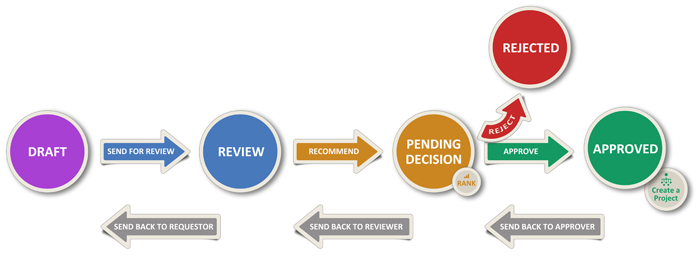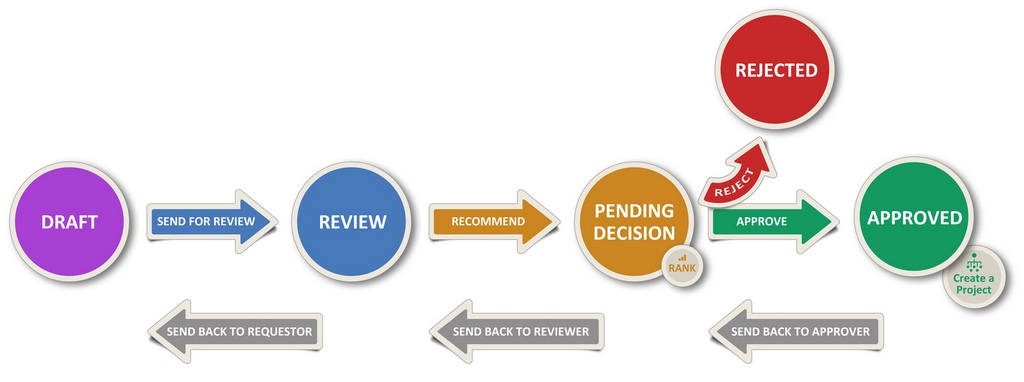Project Request Manager
The Project Request Manager template has been built to provide a simple process to follow project requests from Draft to Creation. The template provides a structure where you can create project requests, send them for review and then recommend them for approval and eventual creation. Before the designated Approver signs off and sends the project for creation, or rejects a project request, they have the option to rank the project requests in order of preference. If there are many project requests, ranking before deciding is a good way to prioritise which project requests require the most attention.
The BrightWork Project Request Manager process is split into four different phases with five states: Draft, Review, Pending Decision and finally Approved or Rejected.
Project requests are created as Drafts, which are then sent for Review. From there, they are recommended and moved to the Pending Decision state before becoming Approved or Rejected. Approved projects can then be created using information gathered from the request, or can be flagged as created elsewhere.
You can configure many different parts of the project request process using the Process Configuration page.
Resource Allocation is available as a 'hidden' option in project request manager templates. To learn more see the configure resource allocation topic.
Tips!
- There are a couple of methods available to optionally change the Outgoing Email From address for project request emails. With any of these options emails will be sent from the configured override email address rather than the setting configured in SharePoint Central Administration.
- You can use the For Your Attention! report on the site home page to see the project requests you're involved in.
- If you think your requests might build up over time, you can schedule report emails from site. This is a good way to stay on top of requests without requiring notifications on every status change.
- You can use the Bulk Approve, Bulk Reject, or Bulk Change Assignee options from the List View ribbon to change several project requests at once.
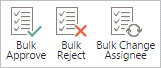
Project Request Manager Topics
Notes:
- These articles assume a default, unchanged Project Request site. Your labels and other options may differ, depending on your level of customization.
- When exporting the Project Requests list to Excel or setting up an alert on a project request, only the numeric value of the status and reference will return: ie., a reference of 'PR-0032' will return as '32'. This is due to a limitation of the SharePoint Export to Excel and alert features.
- If after adding a Project Request List View web part to a page the dialog box fails to load properly when clicking the context menu, navigate away from the page and then back to the page.