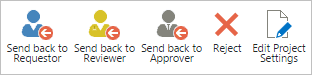Create a Project from a Project Request
The final stage in the Project Request Manager process is to create your approved project. At this stage you can still send the project request back to a previous state like Review or Pending Decision. Creating a project from a project request is a short procedure, but features several customizations and default states you can configure in the Configure Process page.
- Click Create project in the item ribbon actions, or click Create Project in the
 callout from the view.
callout from the view. - You now have two options:
Create a new project site
Note: If the required fields in steps 1 and 2 below all have a value by default, when creating a project you will be brought to the final step, Review Project Summary.
If a user sets the values by default in step 1, creating the project will begin at step 2.
- Give your project a Title. This is needed but can be set to default.
- Select the Parent Site you want the project to be created under. This is needed but can be set to default.
- Select Rename Project Home Link to set the top most link on the quick launch to the project title, or deselect to use the template default.
- Use the default URL name for the project, or enter a different one.
- Optionally, select the Project Manager.
- Select a Project Template. At this step you can also decide whether you want to include or configure your content.
- Choose which columns from the request you want to have mapped to the project statement of the new project.
Tip! You can configure the mapping options in the Configure Process page.
- Choose the Navigation and Navigation Inheritance options you want for the new project.
- Specify the User Permissions you want to use for the new project.
- Choose which contributors to the project request process you want to notify about the new project creation.
- Review your selected options and values and click Back to make changes, or click Finish to create your project. If all required values in steps 1 and 2 have been set to default, this will be the step that opens by default in the project creation.
Once you have created your project, it will remain in the Approved Requests view. You can continue to make changes to your project request, even after it has been created.
Tip! Your created project retains a link back to its project request in the project statement. You can edit this URL by setting the column to be visible when editing in the "Column visibility settings (BrightWork)" page in the project statement's list settings.
Flag this project as already created
Your project request may be fulfilling a project that already exists in your site or elsewhere. If so, you can flag the project request as already created, and optionally provide a URL for the project.
Tip! The URL you provide populates item's Project URL field accessed from the item view. It can point to any URL, not necessarily a project site.
You can edit the project's flagged status and the Project URL by clicking Edit Project Settings in the item view ribbon.