Remove a BrightWork Web Part
This topic describes how to remove or hide a web part. Most web parts can be minimized, closed, or deleted.
- A minimized web part is collapsed so that only the web part title bar is visible.
- A closed web part is one that is hidden completely and can be added back when adding a web part from the Closed Web Parts folder.
- A deleted web part is one that is removed completely.
To remove or hide a web part:
- Click Page | Edit Page to open the page in edit mode.
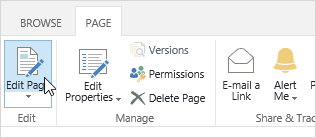
- Select the appropriate option from the web part menu:
Click Minimize to collapse the web part.
or
Click Close to hide the web part.
or
Click Delete and then OK to confirm that you want to delete the web part.
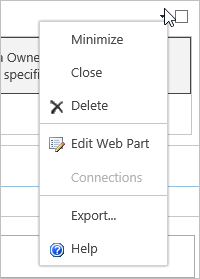
If you select Minimize when the web part Chrome Type is set to None, the web part will remain invisible until the page is in Edit Mode - this is often the best option for simple web parts, as it makes it very easy for you to bring them back.
The options available depend on the web part, for example, certain BrightWork Web parts (BrightWork Reporter, List Gantt View, List Chart View, Web Hierarchy) cannot be closed- you must delete them. This is because these web parts continue to perform and use server resources (e.g. execute queries etc) when closed.