About Resource Allocation
Resource Management in BrightWork currently has two major components.
-
Resource Reporting
A BrightWork Reporter report type used throughout BrightWork to report on work which has dates and hours of effort included. Go to the Resource Usage Reporting topic to learn more. - Resource Allocation
A list used to track resource usage estimates for project requests. It is part of Project Request Manager.
Tip! Before using Resource Allocation we recommend configuring the site.
Resource Allocation Steps
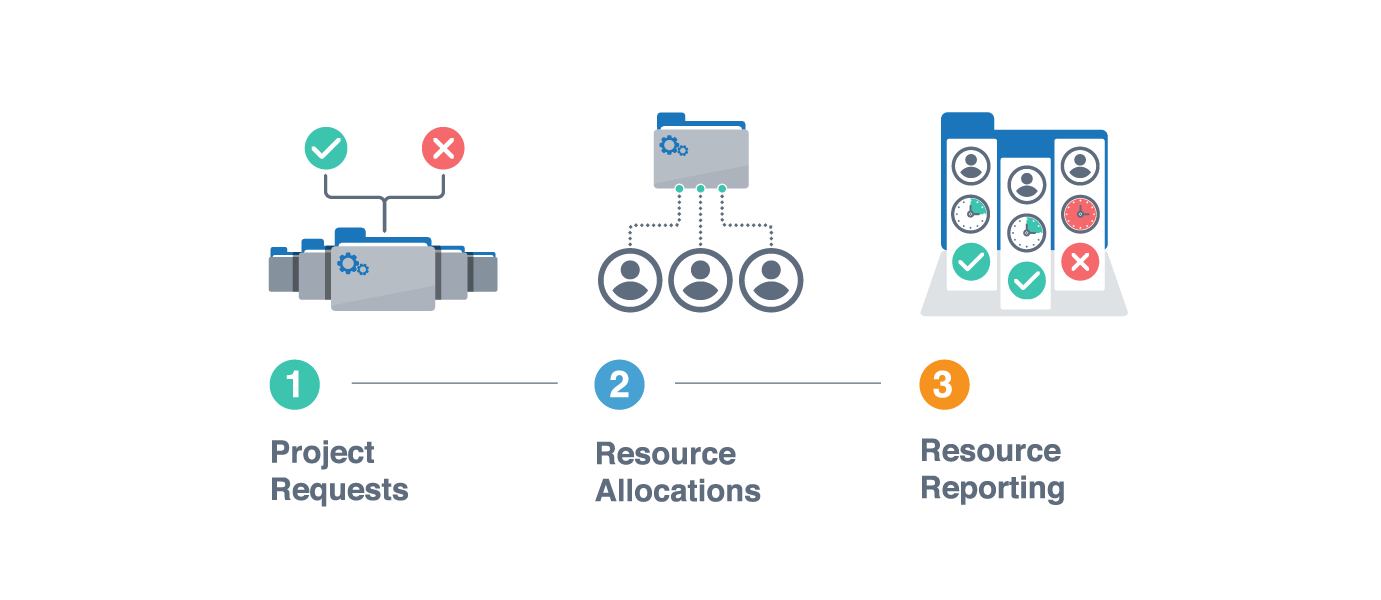
The steps to use the Resource Allocation list are:
1. Project Requests: log project requests in Project Request Manager.
2. Resource Allocation: allocate the different people you need for the requested project.
3. Resource Reporting: view the results of the allocations in a resource report.
1. Project Requests
Log Project Requests in Project Request Manager as normal. These are then referenced when creating Resource Allocations.
2. Resource Allocation
- Open the Resource Allocation list
- Select 'Edit' in the Resource Allocation view to add details as follows:
- Select the Project Request.
- Enter a Title e.g. 'Project Manager'. This is a required column.
- Enter the Assigned To person.
- Enter the Start Date and Finish Date.
- Enter the number of Work days.
Tip! You can calculate the Allocation Work (days). Click the Tasks Ribbon tab and click Calculate Schedule.
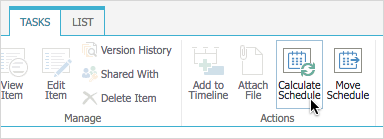
- Enter % Allocation. 100% means the person is full-time for the entire time specified.
For example, here are Resource Allocations for two people. The first person, Anne Wallace, is to be assigned for the projects entire duration full-time. The second person, is only allocated for half their time, and for part of the proposed project.

Note: The Resource Allocation list is based on the Tasks list. So all features associated with Task lists, like the calculate schedule, are available.
3. Resource Reporting
Once Resource Allocations have been added they can be reported on using BrightWork Reporter.
For example, the Resource Allocations in the image above would appear in a resource report like this.
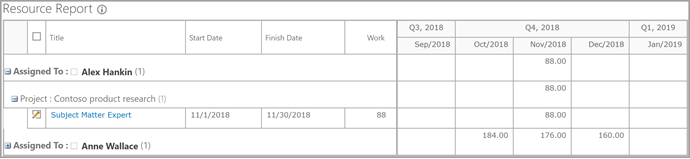
View Resource Allocations and Projects Together
Resource Allocation data can be reported on in the same report as live project data. One way to do this is:
- Create the Project Request Manager in a Projects Area. Add Resource Allocations.
- Create projects under the same Projects Area. Add work with resources assigned, as well as dates and work effort.
- In the Projects Area, open the Resourcing report. You will see Resource Allocations with work from the project(s).
For example, here Anne Wallace is overallocated for October because she is allocated to an existing project.
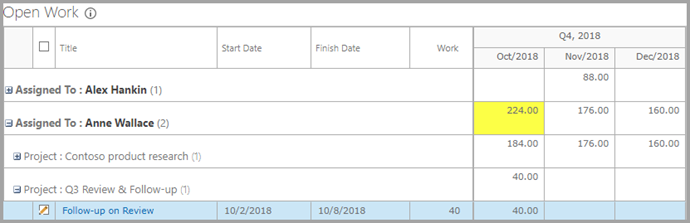
Note: Project Requests are represented using the Project column.