BrightWork FAQ | What's New, Upgrading and Licenses
What's new in BrightWork 16.15.1?
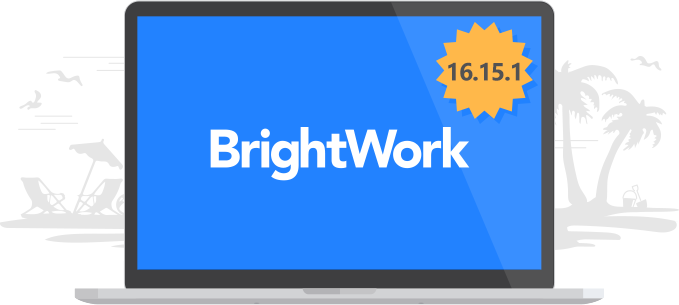
Update for August 2020 CU
The BrightWork 16.15.1 release addresses an issue arising from a change made in the Microsoft SharePoint August 2020 Cumulative Update. This may cause a warning message to appear when creating a Project site from a template in which the Quick Launch contains JavaScript. For more information, see the Release History and opening items in a dialog from the Quick Launch topic.
What's new in BrightWork 16.15?
The BrightWork 16.15 release has the following main updates:
Gantt Chart Web Part
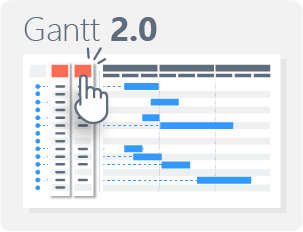
The Gantt Chart web part is a new web part. The initial version of the Gantt Chart web part supports the Project Cache.
Cross Site Collection Copy Template
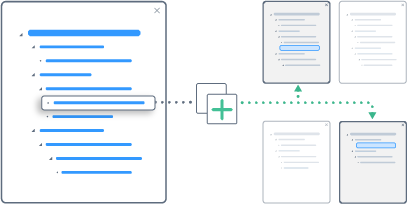
BrightWork now includes a feature that allows users to copy an existing site and all associated reports from one BrightWork site collection to another site collection.
Security Updates
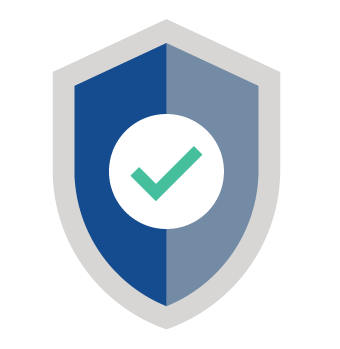
Updates made to ensure that BrightWork remains compliant and secure. For this reason we recommend upgrading to this version.
How can I upgrade BrightWork?
If you want to upgrade the latest version of BrightWork, visit the Product Download area of the BrightWork Success website.
Choose the version of SharePoint you are on and select Browse Download.
If you are logged into the website and have product download access you will be brought to the relevant product download site for that version of SharePoint.
If you are not logged in you will be brought to a request form where you can either log in or request product download membership. Product Downloads are for customers who have an active support and upgrade plan.
Use the instructions on the Upgrade BrightWork page to start upgrading to the latest BrightWork version.
If you are installing for the first time, then use the instructions on the Install BrightWork page.
How can I activate the new 16.15.1 features
Most updates are available automatically with this release. The following optional change is recommended if you are not upgrading from 16.15:
- Anywhere existing BrightWork Reporter web parts have been configured with the 'New Gantt' Report Type, these web parts will continue to function. However, it will not be possible to configure them and the replacement Gantt Chart web part should be used instead.
How can I purchase additional licenses?
If you are interested in purchasing additional Named User Licenses, please contact Customer Success. Our Business Operations team will be happy to provide you with upgrade options, pricing and/or formal proposals.
How can I find my BrightWork version number?
- On your BrightWork home page, click the settings icon
 in the top right, then click Site settings.
in the top right, then click Site settings. - At the bottom of the page, click BrightWork Settings.
- You will now see the Version number.
How can I find my license key?
Contact Support with the FARM GUID to receive a copy of the license key.
How can I renew my BrightWork support and upgrade plan?
Support and upgrade plans are renewed on an annual basis. You will be contacted approximately 45 days prior to the expiration of your plan with the details required to start the renewal paperwork process. If your main contact has changed or you would like to start the process earlier, please contact Customer Success.
How can I find my farm ID?
If BrightWork is not installed, this BrightWork Support blog post can help you.
If you have BrightWork already installed, in SharePoint Central Administration, click General Application Settings and then click Manage BrightWork License.