BrightWork FAQ | What's New, Upgrading and Licenses
What's new in BrightWork 15.25?
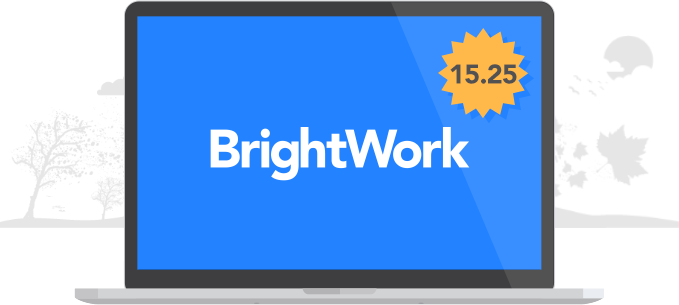
Project Request Ranking
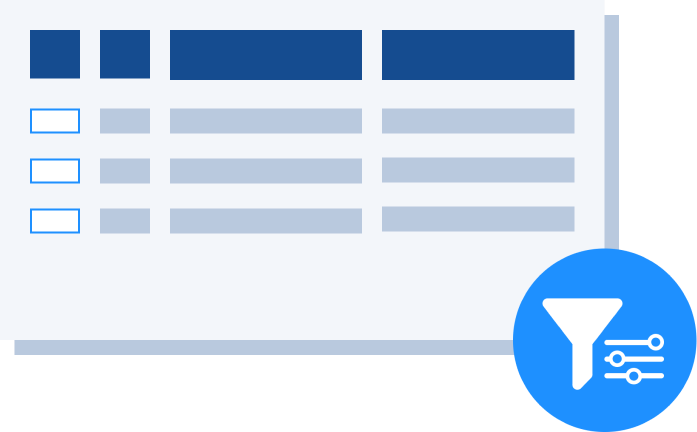
- Users now have the option to rank project requests in order of preference in multiple request states.
BrightWork Timer Job Enhancements
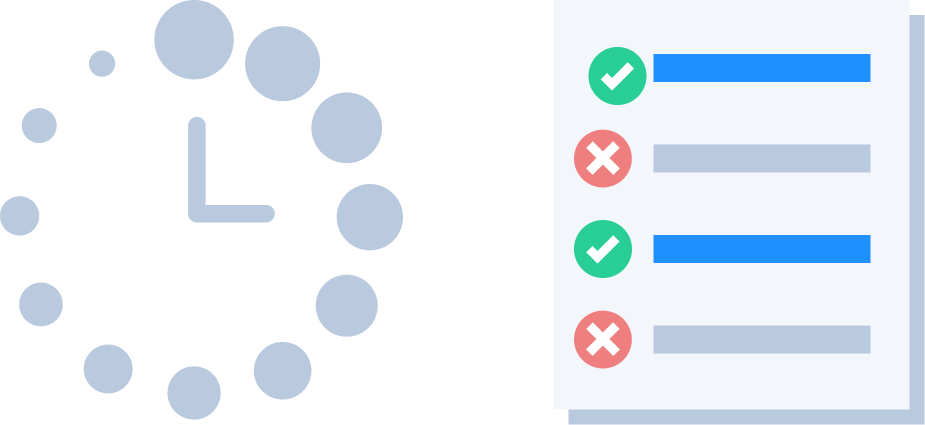
- Exclude site collections: This new BrightWork Setting provides the option to exclude entire site collections from specified timer jobs.
- Improved performance and accuracy for the BrightWork Metric Recalculation Timer Job.
SharePoint ULS Logging Improvements
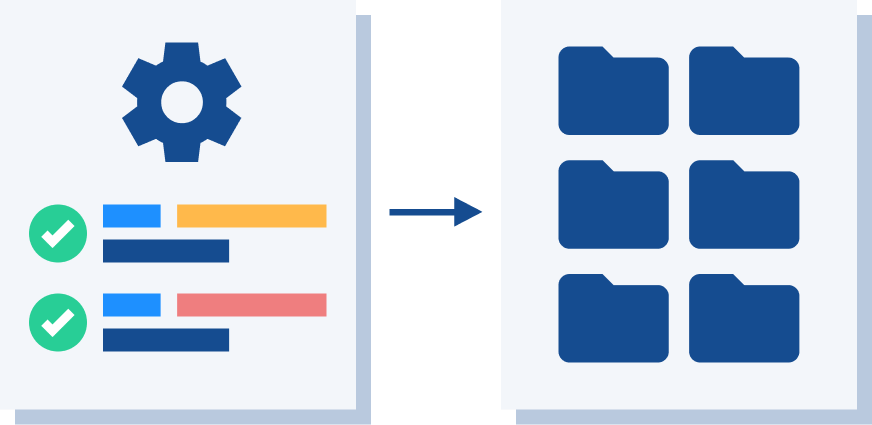
SharePoint Administrators now benefit from having clearer ULS settings:
- The Project Schedule Refresh category is now named Task Schedule.
- The Project Schedule Refresh Job category has been removed.
- All BrightWork timer jobs now record to ULS logs the time it takes to process each site collection.
- The BrightWork Metric Recalculation Timer Job has a new Metrics category in Diagnostic Logging, and now records additional information to ULS logs.
How can I upgrade BrightWork?
If you want to upgrade the latest version of BrightWork, visit the Product Download area of the BrightWork Success website.
Choose the version of SharePoint you are on and select Browse Download.
If you are logged into the website and have product download access you will be brought to the relevant product download site for that version of SharePoint.
If you are not logged in you will be brought to a request form where you can either log in or request product download membership. Product Downloads are for customers who have an active support and upgrade plan.
Use the instructions on the Upgrade BrightWork page to start upgrading to the latest BrightWork version.
If you are installing for the first time, then use the instructions on the Install BrightWork page.
How can I activate the new 15.25 features?
New features are available automatically with this release.
How can I purchase additional licenses?
If you are interested in purchasing additional Named User Licenses, please contact Customer Success. Our Business Operations team will be happy to provide you with upgrade options, pricing and/or formal proposals.
How can I find my BrightWork version number?
- On your BrightWork home page, click the settings icon
 in the top right, then click Site settings.
in the top right, then click Site settings. - At the bottom of the page, click BrightWork Settings.
- You will now see the Version number.
How can I find my license key?
Contact Support with the FARM GUID to receive a copy of the license key.
How can I renew my BrightWork support and upgrade plan?
Support and upgrade plans are renewed on an annual basis. You will be contacted approximately 45 days prior to the expiration of your plan with the details required to start the renewal paperwork process. If your main contact has changed or you would like to start the process earlier, please contact Customer Success.
How can I find my farm ID?
If BrightWork is not installed, this BrightWork Support blog post can help you.
If you have BrightWork already installed, in SharePoint Central Administration, click General Application Settings and then click Manage BrightWork License.