Add a Column to a BrightWork List
The lists supplied with BrightWork have a default set of columns designed to cover most scenarios; however, it is likely that at some stage you will need to add a column to a list to suit your particular needs.
All the reports supplied with BrightWork are set up to report on the columns in the supplied lists. Generally, if you add a column to one of these lists, you will have to add the column to reports to be able to report on data in the column. However, we have attempted to alleviate some of the work by anticipating the columns you might need to add and have added these columns to all the Template Reports. These columns (and their column type are detailed below).
- Department - Choice
- Category - Choice
- Company - Choice
- Keywords - Multi line text
- Organization - Choice
- ReportCategory - Choice
- Role - Choice
- Source - Single line text
- ProjectName - Choice
Create a Site Column
A site column is a column that you create at the site collection level and can then add to multiple lists in multiple sites. This allows you to update the properties of the column in one place and have the updates replicated in every location that uses the column. The best example of the benefit of this exists is in Choice columns as it allows you to maintain a list of values in a single location.
BrightWork Choice Icon Columns and Number Indicator Icon Columns cannot be added as site columns.
To create a site column:
- Click Home to ensure you are on the Site Collection home page.
- Click Settings
 | Site Settings.
| Site Settings. - Click Site Columns, then click Create.
- Give the column a name, select the column type and the associated settings and click OK.
We recommend that you create a group specifically for managing your site columns, for example, use your organization's name.
Do not use spaces or leading numbers in the column name when adding it. This will make it easier to add the column to reports.
You can change the display name after the column has been added.
Add a Site Column to a List
To add a site column to a list:
- Navigate to the list in question and click List | List Settings.
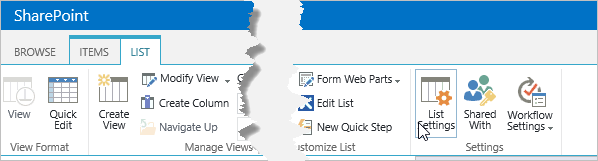
- Click Add from existing site columns.
- Select the site column and click OK.
- Click Column Ordering to position the column appropriately.
Add a Standard Column to a List
To add a column to a list:
- Navigate to the list in question.
- Click List | Create Column
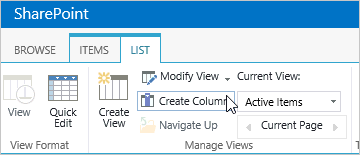
- Give the column a name.
Do not use spaces or leading numbers in the column name. This will make it easier to add the column to reports.You can change the display name after you add the column.
- Select the column type and the associated settings.
- Click OK.