Choice Icon Column
The Choice Indicator Icon column allows you to map an image file to a value in a choice column in a BrightWork list.
You can use existing SharePoint or BrightWork icons, to map the images to values, or you can use your own images.
To add a Choice Indicator Icon column:
- Navigate to the list in question.
- Click List | Create Column.
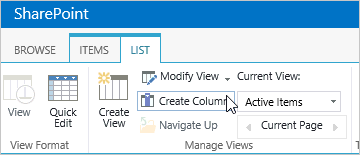
- Give the column a name and select Choice Indicator Icon.
Note: Do not use spaces or leading numbers when adding the column - you can change the display name after adding it.
If you create a Choice Indicator Icon column with the below names, the icon column appears in views and reports using the below corresponding icons as the column heading. You should be aware that these column names already exist in most BrightWork lists but are actually hidden - this feature is really only useful if you are adding columns to a custom or non-BrightWork list.
StatusIcon

StatusIndicatorIcon

PriorityIcon

- Select the Choice column that you want to map. This column is editable only when initially adding the choice icon column.
- Select the display options.
- Enter a server relative URL for the image that maps to the value.
Do not use URL encoding (e.g. %20f for a space).
- Click OK.
Using Your Own Images
If using your own images, we recommend adding the image files to the default images folder on the SharePoint server (located at Drive:\Program Files\Common Files\Microsoft Shared\web server extensions\15\TEMPLATE\IMAGES). This is the location where all SharePoint and BrightWork icons and images are stored. The server relative URL for this folder is /_layouts/15/images/. Therefore, if you added an image called good.gif to this folder, the URL to use would be '/_layouts/15/images/good.gif'.
If you do not have access to the server, you can add the images to a SharePoint library and use the server relative URL, e.g. '/sites/mysite/Icons/good.gif'. All users using the list must have access to this library.
Use of the Choice Indicator Icon column in non-BrightWork site collections is supported but is subject to license. Please contact your local BrightWork or SharePoint support contact if you are unsure of your BrightWork license status.