Switch to Project Cache Reports
Note: As of BrightWork 1n.12, Project Cache Reports are present by default in Project Area and Project Office sites. The below steps to switch to Project Cache Reports are only applicable to older versions of BrightWork, Portfolio reporting sites, and to cross-project reports that you have added yourself.
The Project Cache data source in BrightWork Reporter is designed to be used in cross-project sites such as Project Areas and sites created using the Project Office template as well as Portfolio reporting sites.
This topic describes how to switch the reporting in existing cross-project sites and templates to use the Project Cache.
This mainly applies to two areas:
- Reports available via the Project Reports tabs web part
- Home page and other reports
Project Reports Tab
New examples of the Project Office template contain a set of pre-configured Cache reports and BrightWork pages. The reports look the same as the standard Project reports that use the Project Summary report as a data source. To start using these reports, all you have to do is switch the tab group on the home page from Projects to Project Cache.
- Click Page | Edit Page.
- Click Edit Web Part on the tabs web part menu.
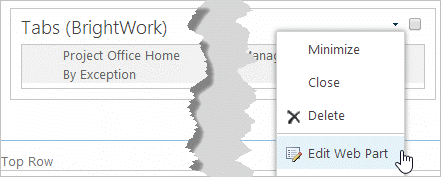
- Select the Project Cache page group and click OK.
- Click Stop Editing.
Home Page and Other Reports
To use the Project Cache data source in the Projects Summaries web parts on the home page of existing cross-project sites, or other cross-project reports that you have added yourself, select the Project Cache data source on the Reporter Settings page.
- Click in the header of the report, then click the Reporter tab to make the ribbon appear.
- Click Configure Reporter Settings.
- Select Project Cache in the Report Data Source section.
- Select Include all sub-sites.
- Configure the report like you want it to appear and click OK.
The default Project Cache report (i.e. the one you add without applying any configuration changes) is setup to mimic the out of the box All Project Summaries list item report.
To filter the Project Cache to only show open projects, you must add the three report filters that exist in the default Project Cache:
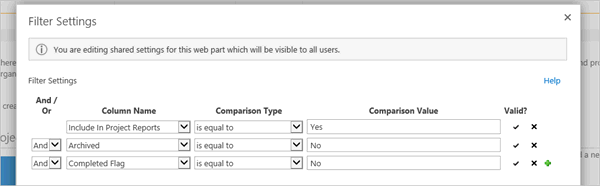
- Include In Project Reports is equal to Yes
- Archived is equal to No
- Completed Flag is equal to No
Remember, once you have a report configured the way you like, you can Save it as Web Part Template and reuse it as needed.