About the Report Filter Editor
The Reporter ribbon filter editor (available for both personal and shared reports) enables you to create cross-list and cross-site report filters as easily as creating a filter in a list view.
The BrightWork Report filter works very similarly to a SharePoint list view filter, with certain advantages.
- Filter across multiple lists, libraries and sites
- Extra Filter Options
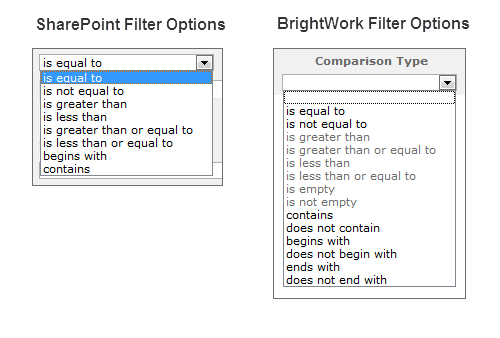
-
- Enhanced wildcard-type filtering over and above the default SharePoint 'contains' (e.g. you can also filter by: does not contain; begins with; does not begin with; ends with;and does not end with)
- Find items with empty Date; User; Lookup; and Text columns using the 'is empty' comparison type
- Column type validation that ensures that only the relevant comparison types are available for that particular column type
- Visual 'Comparison Value' validation indicator
If the expression is incomplete or invalid, a warning icon will appear.
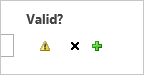
If the expression is valid a correct mark will appear.
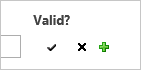
- Personal filters can be toggled on and off with the Enable your personal filters option.
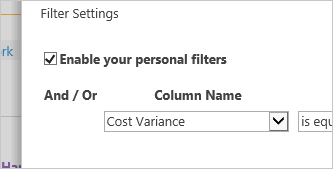
When you first open the personal filter dialog, you may notice that there are already filters there. This will happen if the report has shared filters defined, as the personal filter dialog will inherit these.
Click Reset on the personal filters dialog to remove any filters you added and restore the dialog to the default setting (including restoring the shared filter settings).
Create a Filter
To create a filter, click the filter button on the personal or shared sections of the Reporter ribbon and select your filtering options. See below for some important information.
Special Comparison Values
The following special comparison values are supported:
[Me][Today] [Today-7]etc.
Filtering on Metric Status Indicators
To facilitate filtering on Metric Status Indicators (e.g. show only projects with an 'In Danger' Health status), a number of columns have been added to the All Project Summaries report.
- Health Ind. Status
- Issues Ind. Status
- Process Ind. Status
- Quality Ind. Status
- Risk Ind. Status
- Scope Ind. Status
- Team Sat. Ind. Status
- Time Ind. Status
Filtering on Date and Time Columns with [Today]
To show only items created or modified Today, you must use is greater than or equal to [Today] in the filter. If you use equal to [Today], nothing will display.
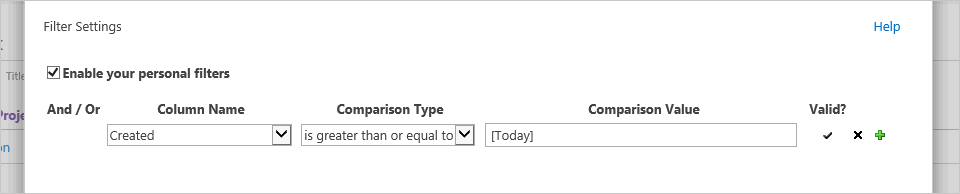
This is because the filter editor only allows filtering on Dates; Time filtering is not supported. However, if the column being filtered on is a Date and Time one (e.g. Created, Modified), the filter actually uses the Time value in an item in its calculations and [Today] is then defined as a single point in time (i.e. exactly 12.00 am - 00:00:00.00), as opposed to the 24 hour period that you would expect.
Also, date comparison values must use the SharePoint defaults of between the years 1900 and 8900.
To filter on a specific date, use the following format YYYY-MM-DD, for example 2014-01-01.
Filtering on Numbers
- Number comparison values can have a maximum of 20 digits before and 10 digits after the decimal place.
Filter Examples
See below for some filter examples.
| To display: | Filter by the: | For example: |
|---|---|---|
|
Items created Today |
Created column |
To view only items created Today, apply the filter |
|
Recently changed items |
Modified column |
To view only items that have changed in the past week, apply the filter |
|
New items |
Created column |
To create a report of only those items that were added in the past week, apply the filter |
|
My items |
Created By column |
To create a report of only those items that you added, apply the filter |
|
Items due today |
Due Date column |
To create a report of only those items with a due date of today, apply the filter |
|
Archive files in a document library |
Date Modified |
To create a report of documents not changed since the year 2010, apply the filter |