Metric Tiles
- Configure the Metric Tiles
- Metric Tiles Configuration Settings
The metric tiles web part displays selected metrics in a horizontal grid.
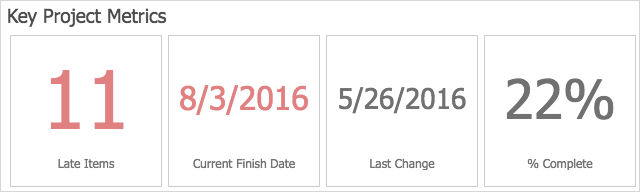
It is a customizable and simple way to show metrics that you can place anywhere in your project. It's great for keeping key metrics like % Complete, Open Issues or Project Completion Dates where everyone can see them.
Tip! You can have up to 8 metrics displaying per web part.
How to Configure the Metric Tiles
To configure the metric tiles:
- Click in the title of the metric tiles to expose the ribbon.
- Click the Metric Tiles tab and then click Configure Metric Tiles Settings.
Web Part Settings
Title
Enter a title for the metric tiles.
Chrome Type
Select a chrome type for the metric tiles:
- Default
- Border Only
- None
- Title and Border
- Title Only
Metric Tiles Appearance
The Metric Tiles Appearance section defines how the metric tiles look and feels.
Border Settings
- Show Border: Toggle the tile border.
- Border Color: Pick a color for the border.
Metric Title
- Color: Pick a color for the metric title.
- Style: Choose whether to have Regular or Bold formatting.
Metric Value Colors
Toggle between using the default colors or custom colors for Target, Warning, Danger or No Indicators.
Metrics to Display
Select metrics to display in a horizontal grid, ordered from left to right.
Metric ID
Select the metric you want to display from the drop-down list.
Override the Metric Title
Check the checkbox to override the metric title and add your own.
Link
Enable to assign an action to be fired when the metric item is clicked.
- Chart/Version History: Clicking the metric tile takes you to either a chart history page for a number metric, or a version history page for a date metric.
- Custom: Clicking the metric takes you to this custom URL. Some of the custom link formats include the following:
- - You can use a fully qualified domain name, example: https://www.brightwork.com
- - You can use a '/' to add a server-relative link, example: /companynews.
- - You can use a site relative link, example: project documents.
- - Select the launch behaviour for the click action from the drop-down.
Note: If you use Create Project Site, relative URLs entered here will become relative to the new site.
Add additional items
Clicking Add additional items will add extra metric tiles up to a maximum of 8.
Tip! You can reorder the placement of tiles by dragging and dropping any of the metric configuration boxes on the metric tiles settings screen.