Edit a BrightWork List Column
BrightWork list columns can be edited just like any other SharePoint list column; however, you should be aware that all the columns in BrightWork lists are actually site columns.
A site column is a reusable column that is defined at the site collection level. You can use a site column in multiple lists across multiple SharePoint sites. Site columns are useful if your organization wants to establish some consistent settings across lists and libraries. Every BrightWork list, except for the BrightWork Custom List, uses site columns.
This means that if you want to make edits to a column in an out-of-the-box BrightWork list, you should do it at the site collection level. The reason for this is that if you edit a local version of a column in a list (for example, add values to a choice column) and then make any changes to the site column at the site collection level, the changes you made to the local version will be lost.
Edit a Site Column
To edit a site column:
- Click Home on the Top Link bar to navigate to the site collection home page.
- Click Settings
 | Site Settings.
| Site Settings. - Click Site Columns.
- Select the column you want to edit and apply your changes.
- Click OK.
Any changes you make to a site column will be replicated in all lists that use the column.
Edit a List Column
To edit a column in a list:
- Click List | List Settings.
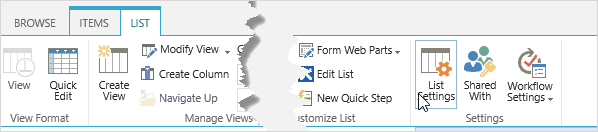
- Select the column you want to edit and apply your changes.
- Click OK.
Any changes you make to a column in a list will be lost if the site column gets updated.