Refresh or Update a Cache
Refresh a Cache for a site collection
This gives an overview of how to kick-off the Work Cache update which processes the Work Cache update queue, and how to perfom a full refresh of the caches, namely Work Cache, Project Cache and Project Status Report Cache for the entire site collection.
Reasons for performing a Refresh of a Cache:
- Permission changes: Adding or removing a person or group to a site requires a Refresh. Adding a person to an existing group does not require a Refresh and therefore is the recommended way to add users.
- Restoring items from the Recycle Bin.
- Renaming a Project Site.
- Renaming a work list.
The Work Cache has two timer jobs that maintain it and ensure that the content is as current as possible. The Project Cache and Project Status Report Cache have one timer job each to refresh their content. Updates are carried out in real-time.
If these have run recently, running them manually might not be needed so details on their frequency and last run time are displayed on the page.
Note:
- You need to be a Site Collection Administrator or a member of the BrightWork Cache Administrator's user group to manually refresh caches.
- The Work Cache refresh and Project Status Report Cache refresh will skip projects that are excluded from reports, such as closed or archived sites.
To manually run any of these actions:
- Navigate to the site collection home page and click Settings
 | Site Settings.
| Site Settings. - Click Refresh BrightWork Caches.
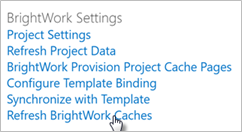
Update Work Cache
Update pushes any recent changes to the cache while refresh does a full rebuild of the cache.
Tip! Update is much faster than refresh and should be used to update the Work Cache unless one of the reasons listed above necessitates a full Refresh.
To run an Update of the Cache click the link to Apply the queued updates for this site collection to the work cache and then click OK to confirm.
You can also run the Refresh Project, Project Status Report, or Work Cache for the site at the site level. This will ensure that all changes in that site and below are accounted for.
Last updated refers to when the Work Cache was last updated by the update timer job.
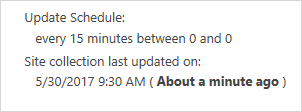
Refresh Work Cache
Tip! The quickest way to Refresh Project Data including the Work Cache is using the Project Ribbon.
Refreshing all the contents of the entire Work Cache may take some time depending on the size of the Work Cache and site collection.
To start the Refresh of the Cache click the link to Perform a full work cache refresh for this site collection and then click OK to confirm.
Refresh Project Cache
Refreshing all the contents of the entire Project Cache may take some time depending on the size of the Project Cache and site collection.
To start the Refresh of the Cache click the link to Perform a full project cache refresh for this site collection and then click OK to confirm.
Refresh Project Status Report Cache
Refreshing all the contents of the entire Project Status Report Cache may take some time depending on the size of the site collection.
To start the Refresh of the Project Status Report Cache click the link to Perform a full project status report cache refresh for this site collection and then click OK to confirm.
Timer Jobs
The Project Cache, Project Status Report Cache, and Work Cache are all maintained by timer jobs.
Note: The Work Cache Refresh and Project Status Report Cache Refresh timer jobs will skip projects that are excluded from reports, such as closed or archived sites.
Work Cache
-
BrightWork Work Cache Update Processing Timer Job (Every 15 minutes)
Update is for processing items in the Work Cache queue and is the recommended way to update the Work Cache queue. -
BrightWork Work Cache Refresh Timer Job (Daily)
Refreshing the Work Cache will traverse the hierarchy updating the Work Cache with any changes it finds. This is useful to do on a periodic basis and normally happens on a schedule everyday but it can be triggered manually. This can take a long time to run depending on the size of the hierarchy, the number of open items in the hierarchy, and other factors.
If a large number of items are getting added to the Work Cache the page might time out. The page will time out after 2 hours, if this happens you should re-run the Refresh or use the timer job.
Project Cache
-
BrightWork Project Cache Refresh Timer Job (Daily)
Refreshing the Project Cache will traverse the hierarchy updating the cache with any changes it finds. This typically runs nightly.
Project Status Report Cache
-
BrightWork Project Status Report Cache Refresh Timer Job (Daily)
Refreshing the Project Status Report Cache will traverse the hierarchy updating the cache with any changes it finds. This typically runs nightly.
Troubleshooting
Data Not Added To a Cache
If a project site's data is not added to a cache, check if it or any of the sites above it in the site hierarchy are marked as either Archived or Completed. For example, this circumstance could occur if a Project Office is marked as Completed when it still has project sites under it that are not Completed.
Page Time Out
If the page times out, contact your SharePoint administrator as they can run the refresh using the timer job on the server (though this will run on all BrightWork Site collections not just your one). Alternatively, your SharePoint administrator can use PowerShell cmdlets to run refreshes or updates of the Work Cache, refreshes of the Project Cache, or refreshes of the Project Status Report Cache, targeting specific site collections using the commands below. The commands will only complete if the relevant site collection cache feature is activated.
Cmdlets
A cmdlet is a SharePoint PowerShell command-line action that can be used by a SharePoint Administrator logged into the SharePoint Server to run cache refreshes.
Commands to refresh caches:
Project Cache:Refresh-BWProjectCache [-Identity] <SPSitePipeBind> [-Verbose]
Project Status Report Cache:Refresh-BWPSRCache [-Identity] <SPSitePipeBind> [-Verbose]
Work Cache:Refresh-BWWorkCache [-Identity] <SPSitePipeBind> [-Verbose]
Command to update the Work Cache:
Update-BWWorkCache [-Identity] <SPSitePipeBind> [-Verbose]
Example commands to refresh a specific cache:
Refresh-BWProjectCache https://myserver/sites/my-bw-sitecollection
Refresh-BWPSRCache https://myserver/sites/my-bw-sitecollection
Refresh-BWWorkCache https://myserver/sites/my-bw-sitecollection
Example command to update a specific Work Cache:
Update-BWWorkCache https://myserver/sites/my-bw-sitecollection
Example commands to refresh a specific cache and write the details to SharePoint logs:
Refresh-BWProjectCache https://myserver/sites/my-bw-sitecollection -Verbose
Refresh-BWWorkCache https://myserver/sites/my-bw-sitecollection -Verbose
Refresh-BWPSRCache https://myserver/sites/my-bw-sitecollection -Verbose
Example command to update a specific Work Cache and write the details to SharePoint logs:
Update-BWWorkCache https://myserver/sites/my-bw-sitecollection -Verbose