Add Metrics to a Project
Currently, the Metrics list has only been added to the Project Lite, Project Standard, Project Structured and Project Office templates. This topic describes how to go about adding the list to another template or project.
Note: While it is technically possible to save the Metrics List as a list template, it is not possible to Include Content when doing so.
Only one Project Metrics list can exist per site.
Add the Metrics List
- Navigate to the site in question and click Settings
 | Add an App.
| Add an App. - Enter Metrics in the search box and hit Enter on your keyboard.
- Click Project Metrics (BrightWork).
- Enter a name for the list and click Create.
Add Metrics to List
First, review the Supplied Metrics to decide what sort of metrics you want in your project or template.
If you are adding metrics to template that uses the SharePoint Project Tasks list, export and import from the Project List, Project Standard or Project Structured template.
If you are adding metrics to Project Office template, export and import from the new Project Office template.
Manually add your own Calculated Number, Manual Number, Manual Date or Calculated Date metrics.
Update Customized Project Summary Reports
If your templates use the out-of-the-box Project Summary reports, then they will automatically pick up the metric items you imported to the Metrics list and you do not have to do anything else; however, if your template uses a customized Project Summary report, then you will have to add some code to it to pick up the imported metrics.
To update your Customized Project Summary Reports for metrics:
- Copy this code snippet to your clipboard.
<ProjectMetrics>
<Metric id="Health" indicatorColumn="HealthIcon" />
<Metric id="Time" indicatorColumn="TimeIcon" metricValueColumn="FinishDateCurrent" />
<Metric id="Cost" indicatorColumn="CostIcon" metricValueColumn="CurrentCost" />
<Metric id="Quality" indicatorColumn="QualityIcon" />
<Metric id="Scope" indicatorColumn="ScopeIcon" />
<Metric id="Risk" indicatorColumn="RiskIcon" />
<Metric id="Issues" indicatorColumn="IssuesIcon" />
<Metric id="TeamSatisfaction" indicatorColumn="TeamSatisfactionIcon" />
<Metric id="CustomerSatisfaction" indicatorColumn="CustomerSatisfactionIcon" />
<Metric id="Process" indicatorColumn="ProcessIcon" />
<Metric id="PlannedStartDate" metricValueColumn="PlannedStartDate" />
<Metric id="PlannedFinishDate" metricValueColumn="PlannedFinishDate" />
<Metric id="ActualStartDate" metricValueColumn="ActualStartDate" />
<Metric id="ActualFinishDate" metricValueColumn="ActualFinishDate" />
<Metric id="DateDue" metricValueColumn="DateDue" />
<Metric id="PlannedWork" metricValueColumn="PlannedWork" />
<Metric id="EstWorkToComplete" metricValueColumn="EstWorkToComplete" />
<Metric id="ActualWork" metricValueColumn="ActualWork" />
<Metric id="EstWorkAtCompletion" metricValueColumn="EstWorkAtCompletion" />
<Metric id="PlannedCost" metricValueColumn="PlannedCost" />
<Metric id="EstCostToComplete" metricValueColumn="EstCostToComplete" />
<Metric id="ActualCost" metricValueColumn="ActualCost" />
<Metric id="PercentComplete" metricValueColumn="PercentComplete" />
<Metric id="PercentWorkComplete" metricValueColumn="PercentWorkComplete" />
</ProjectMetrics>
- Navigate to your Site Collection home page and click Site Contents.
- Click BrightWork Reporter Library
- Click Library | Edit Library.
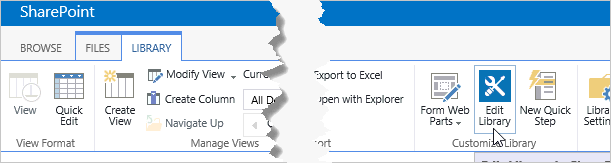
- Click Allow.
- Click All Files | BrightWork Reporter Library.
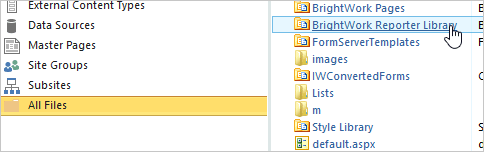
- Click the Project Summary XML file that you want to edit.
- Click Edit File.
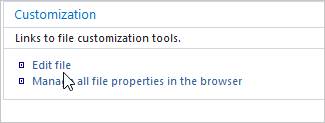
- Scroll down to the bottom of the page and paste the code snippet between the
</ListQueryTemplates>tag and the</ListItemQuery>tag.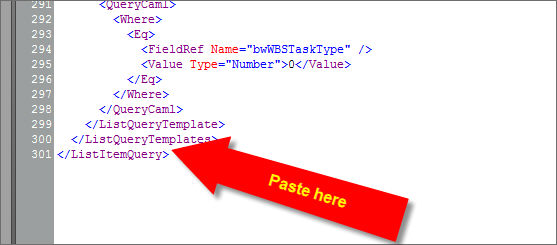
- Save and close the file.
Hide Columns in Project Statement
If a certain Metric item exists in a site, it will take the place of the Project Statement columns in Project Summary reports in the site (see here for more information on this).
See Supplied Metrics to understand which metrics do this.
Hide the redundant columns in the Project Statement to avoid any confusion that might arise out of data in these columns not appearing in Project Summary reports.