BrightWork Users Report
As BrightWork uses named user licensing, you may occasionally need to know how many users can access your BrightWork site collection.
This procedure requires administrative privileges on the server that BrightWork is installed on.
Note: This report shows all of the users who have had access to, or have been referenced in, the BrightWork Site Collection in the selected Web Application(s). This report can be used as a tool to aid a license audit, but it can show named users that do not need a license.
- Navigate to the SharePoint server Central Administration page.
- Click General Application Settings.
- Click View BrightWork Users - Summary to view a report that displays all the users that have had access to, or have been referenced in, the BrightWork Site collections in the selected Web Application(s).
or
Click View BrightWork Users - Detail to view a report that displays all the users and the BrightWork Site collections they have access to, or have been referenced in, in the selected Web Application(s).
If you have Microsoft Excel installed on the machine on which you are viewing the report, you can right-click on the page and select Export to Microsoft Excel to export the table to Microsoft Excel.
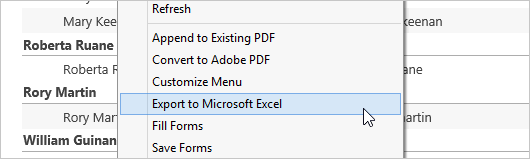
If you are viewing the BrightWork Users page directly on the server, either via RDP or logged into the server, this means you must have Microsoft Office installed on the server.
If you are viewing the BrightWork Users page on your client machine, this means you must have Microsoft Office installed on this machine. If you are the SharePoint Server administrator, you should be able to access SharePoint Central Administration via the http://<server-name>:5555/default.aspx URL.
Otherwise, you should be able to copy and paste the report table into an Excel document.