Configure Template Binding
To facilitate Template Design Sync, sites are automatically bound to the template used to create them. There are two situations where this may no longer be the case:
- The template binding has been removed (see below).
- The template used to create the site has been deleted.
See About BrightWork and SharePoint Security for information about the permissions required to bind a site to a template.
Add or Change Template Binding
To manually add or change template binding:
- Click Settings
 | Site settings on the site you want to update.
| Site settings on the site you want to update. - Click Configure Template Binding.
- In the Update Template Binding section browse for the relevant template.
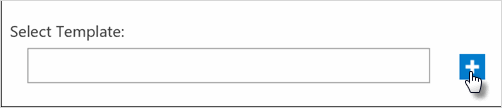
- Click Enter on your keyboard to display a list of the available appropriate templates.
- Select a template and click OK.
- Click Update.
- Click OK to confirm you want to bind the site to the selected template.
Remove Template Binding
To manually remove template binding:
- Click Settings
 | Site settings on the site you want to update.
| Site settings on the site you want to update. - Click Configure Template Binding.
-
In the Update Template Binding section clear the current field value.
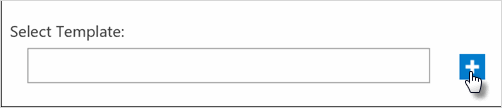
- Click Update.
- Click OK to confirm the template binding removal.