BrightWork FAQ | What's New, Upgrading and Licenses
What's new in BrightWork 19.27?
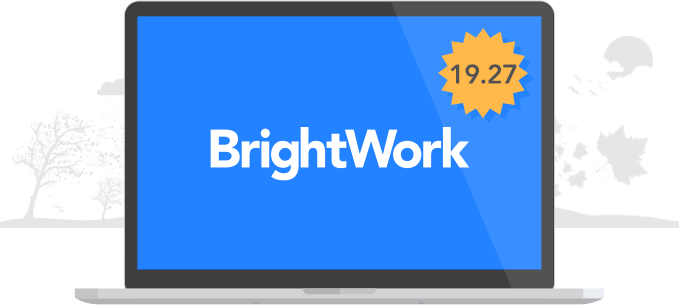
Mark Complete
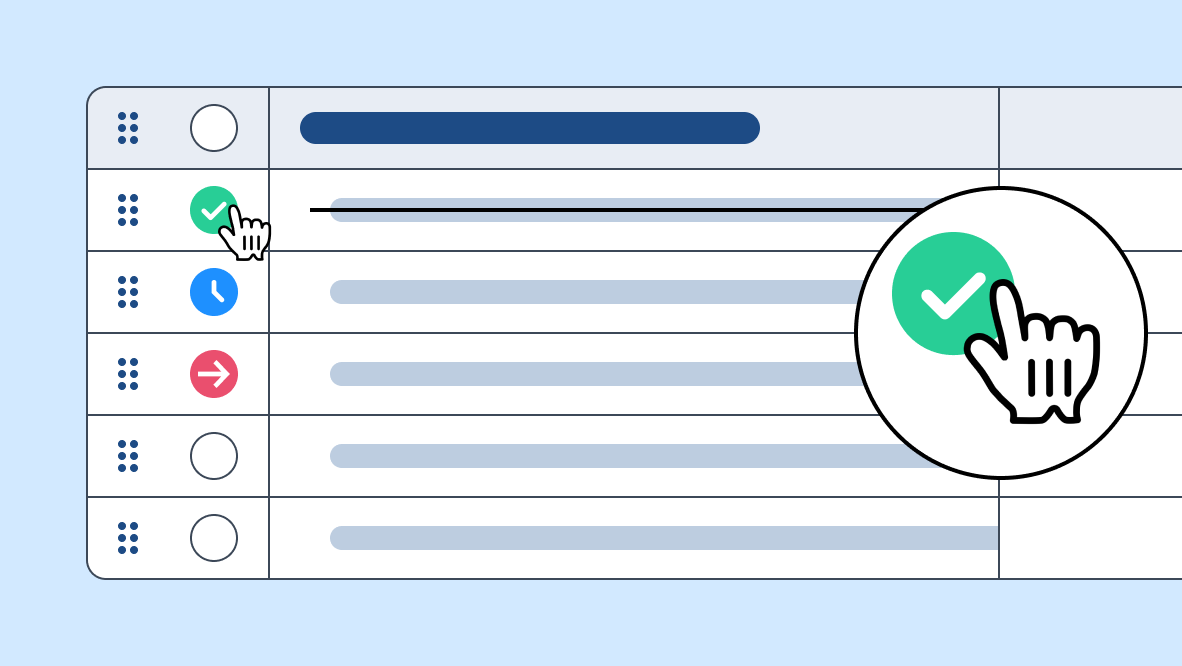
New Grid Mark Complete row action allowing you to easily mark tasks as completed.
- Also, new icons are included to indicate a task's status.
Add Section
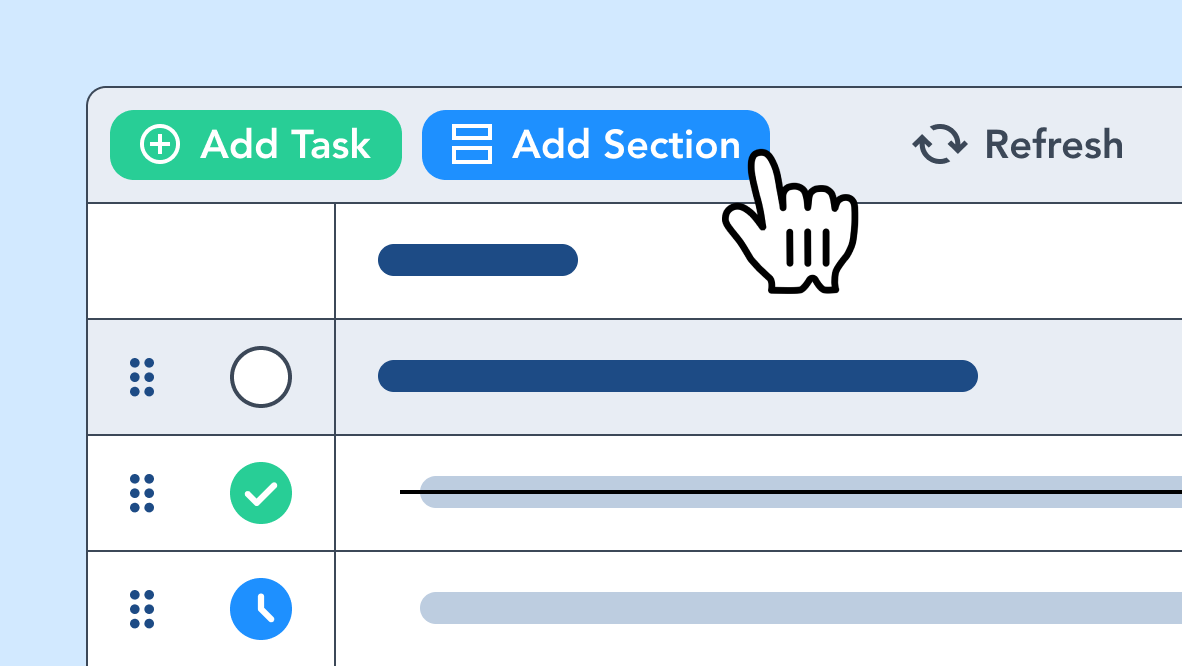
Add Section action is now always available. Previously it would only appear if no Task was selected.
- Add Section action is available in the Grid toolbar, and in the context menu.
- New sections can be added anywhere on the Grid. Previously they could only be added to the bottom of the Grid.
Status and Priority Styling

There is now a more modern pill design in the Grid with color-coded values for the Status and Priority columns.
How can I upgrade BrightWork?
If you want to upgrade the latest version of BrightWork, visit the Product Download area of the BrightWork Success website.
Choose the version of SharePoint you are on and select Browse Download.
If you are logged into the website and have product download access you will be brought to the relevant product download site for that version of SharePoint.
If you are not logged in you will be brought to a request form where you can either log in or request product download membership. Product Downloads are for customers who have an active support and upgrade plan.
Use the instructions on the Upgrade BrightWork page to start upgrading to the latest BrightWork version.
If you are installing for the first time, then use the instructions on the Install BrightWork page.
How can I activate the new 19.27 features?
New features are available automatically with this release.
How can I purchase additional licenses?
If you are interested in purchasing additional Named User Licenses, please contact Customer Success. Our Business Operations team will be happy to provide you with upgrade options, pricing and/or formal proposals.
How can I find my BrightWork version number?
- On your BrightWork home page, click the settings icon
 in the top right, then click Site settings.
in the top right, then click Site settings. - At the bottom of the page, click BrightWork Settings.
- You will now see the Version number.
How can I find my license key?
Contact Support with the FARM GUID to receive a copy of the license key.
How can I renew my BrightWork support and upgrade plan?
Support and upgrade plans are renewed on an annual basis. You will be contacted approximately 45 days prior to the expiration of your plan with the details required to start the renewal paperwork process. If your main contact has changed or you would like to start the process earlier, please contact Customer Success.
How can I find my farm ID?
If BrightWork is not installed, this BrightWork Support blog post can help you.
If you have BrightWork already installed, in SharePoint Central Administration, click General Application Settings and then click Manage BrightWork License.