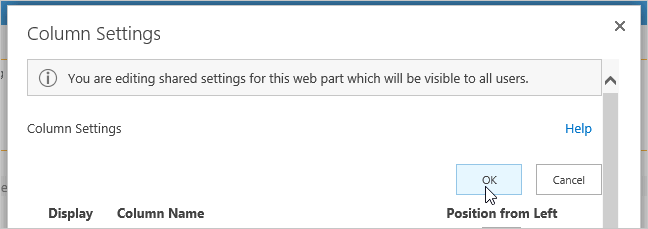Configure Shared Settings
The Reporter ribbon gives you easy access to the most commonly used Reporter Configuration options. Essentially, these are the same options available as when creating a personal report.
The options available depend on the report type. If the aspect of the report you want to configure is not available on the ribbon, click Configure Reporter Settings to open the Reporter Settings page.

Report Type Available Options
-
Chart
Available options: Filters -
Gantt
Available options: Columns; Grouping; Sorting; Filters -
List Item
Available options: Columns; Grouping; Sorting; Filters; Totals -
Resourcing
Available options: Columns; Grouping; Sorting; Filters
Configure Shared Settings
To configure the settings of a shared report:
- Click in the header of the report and then the Reporter tab to make the Reporter ribbon appear for the report.
- Expand the Configure Reporter Settings menu.
- Click on an icon to access the options for that section, select the settings you want and click OK.
Columns
Select the columns to be included in the report and the order in which you want them to appear.
For each column, you can also set custom properties:
- Custom Caption (not available for icon columns)
- Caption Visibility
- Column Width

Custom column properties are lost if the column is removed from the report.
If you wish to use a custom column title for grouping purposes, the column must also be added to the report.
Columns listed here may not exist in all lists.
Grouping
Select:
- The column(s) you want the items returned to be grouped by (you can use up to a maximum of 4 groups) The column types you cannot use for grouping are: Multi-value, URL, Note and Icon.
- The direction of the grouping (ascending or descending)
- Whether you want the group(s) to be collapsed or expanded Selecting Collapsed in any group means that all subsequent groups below that group will also be collapsed.
- If the column type is Person or Group, Presence can be turned on or off.
Sorting
Select the column(s) you want to use to sort the items returned (i.e. the order in which the items are displayed in the report) and the direction you want them to be sorted.
The column types you cannot use for sorting are: Multi-value, URL, Note and Icon.
Filters
See Using the Filter Editor for more details on filters.
Totals
Select Display Captions to turn the totals captions on.
Totals Captions On

Totals Captions Off

Select the appropriate total option for the column in question.
Editing Settings
When you are editing the shared settings of a report, the dialog header will display in grey. With Personal Reports, the header will display in yellow.