BrightWork FAQ | What's New, Upgrading and Licenses
What's new in BrightWork 16.29?
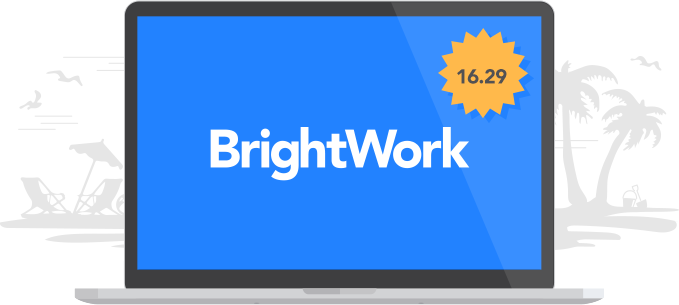
Cross-Site Navigation
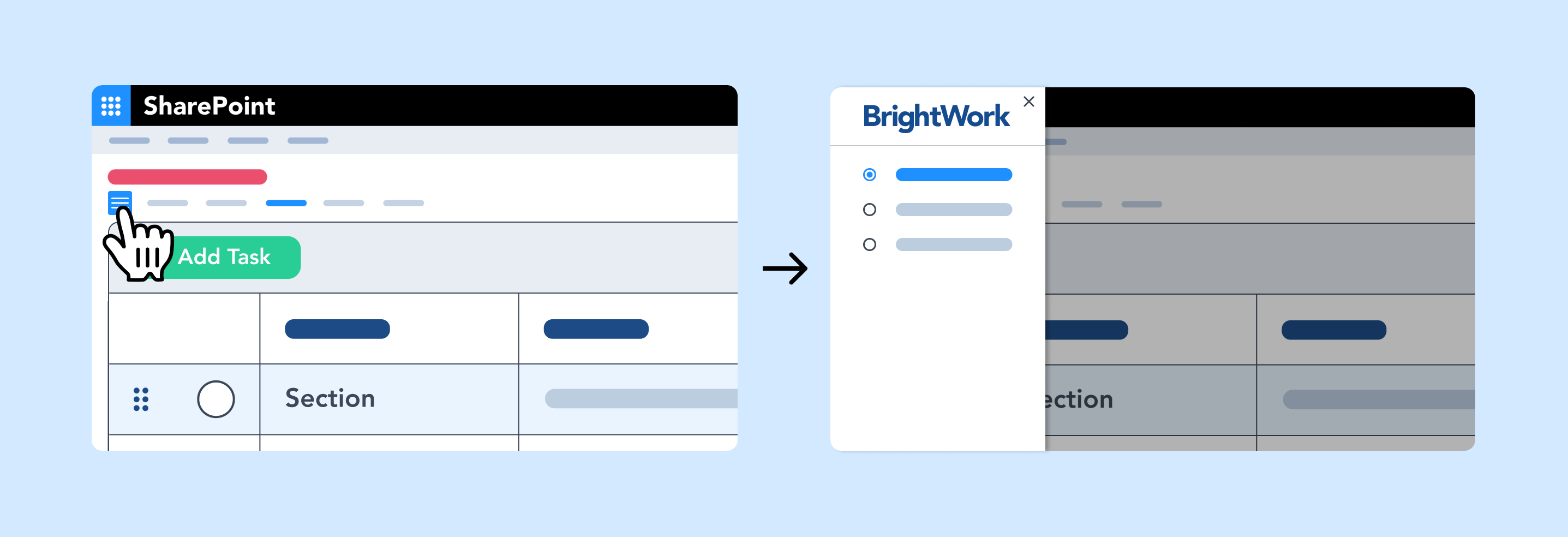
- A new approach for cross-site navigation has been added with the inclusion of a new feature built into BrightWork Reporter. The Navigation Panel appears on the existing page and overlays the existing content for easy access to flexible navigation options.
- The new Navigation Panel has been added to the Task Tracker template.
Work Cache Real-Time Processing
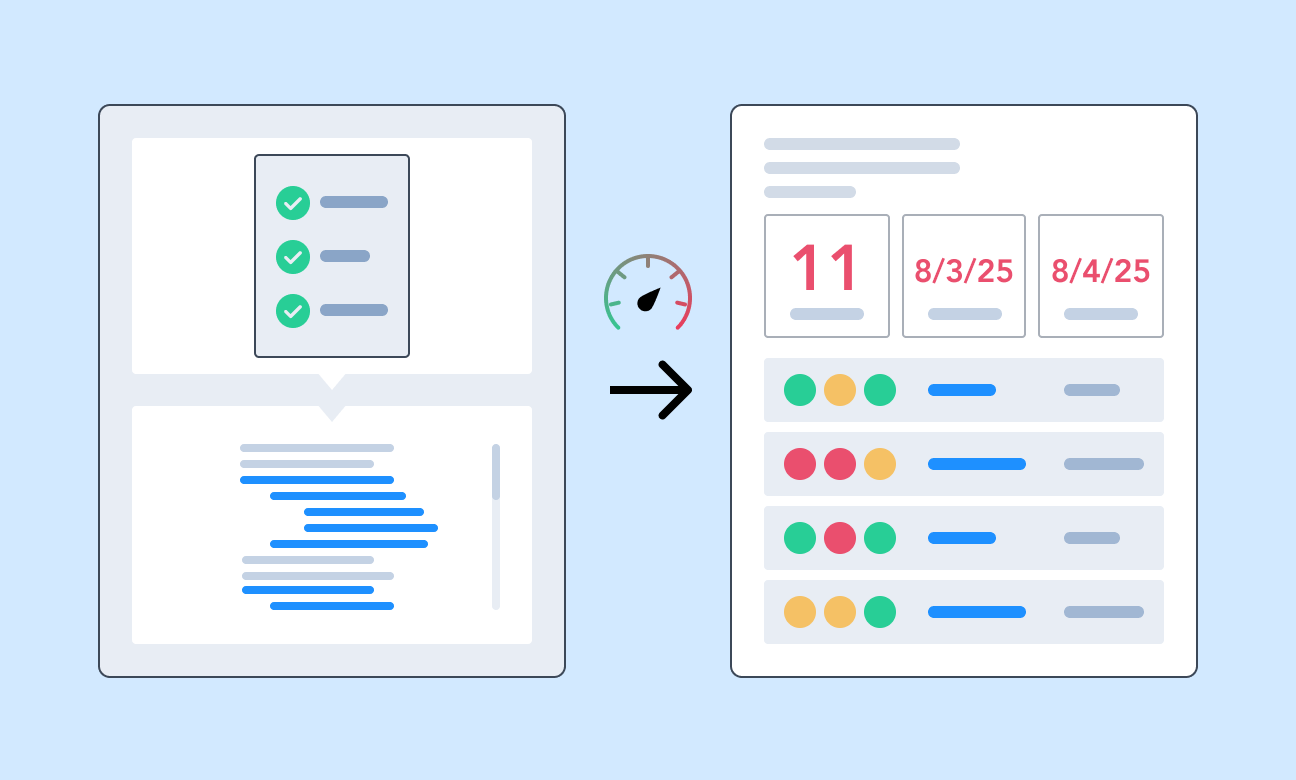
- The Work Cache has switched to fast real-time processing, replacing the previous timer job that ran every 15 minutes. Changes to Work Items trigger updates to the Work Cache as they happen, and will appear in Reports using the Work Cache immediately.
Grid Updates
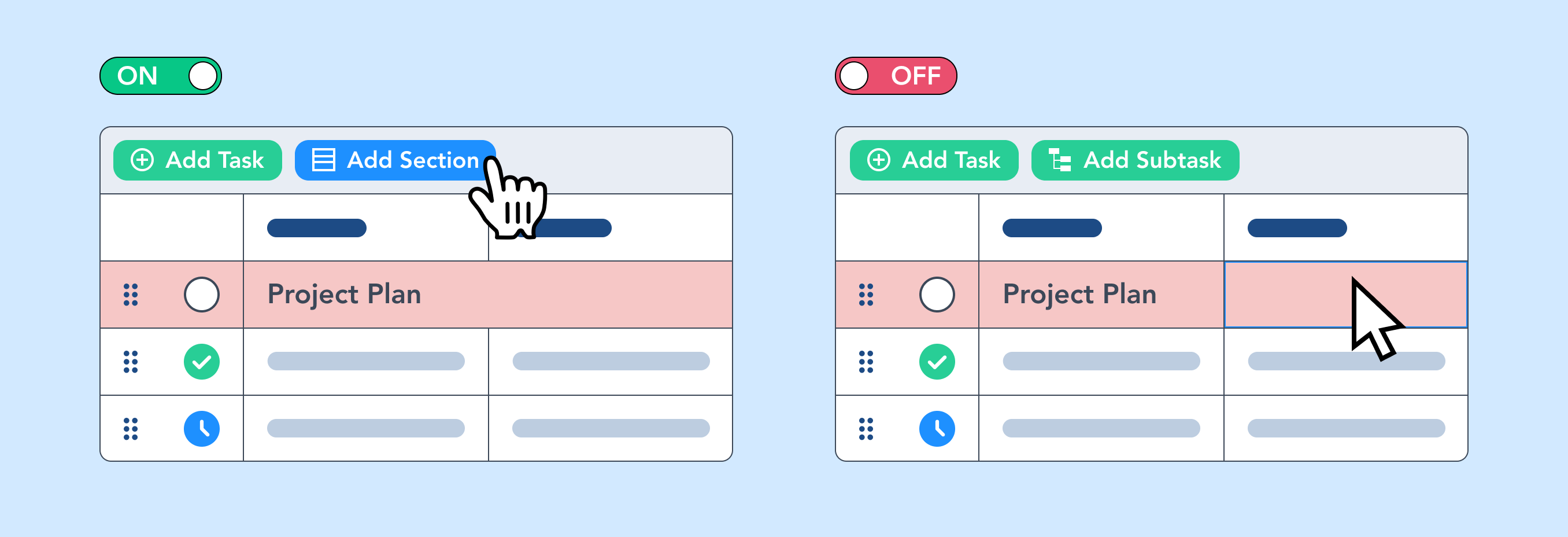 List Grid View Web Part
List Grid View Web Part
- The List Grid View web part is now available as a general purpose web part, and not limited to use in the Task Tracker template.
- Sections, which hide the detail of a summary task in the Grid, are now optional, making the List Grid View web part more suitable as a general purpose web part.
- When disabled, Sections will display as a Summary Task, showing details like start and finish date.
BrightWork Reporter Themes
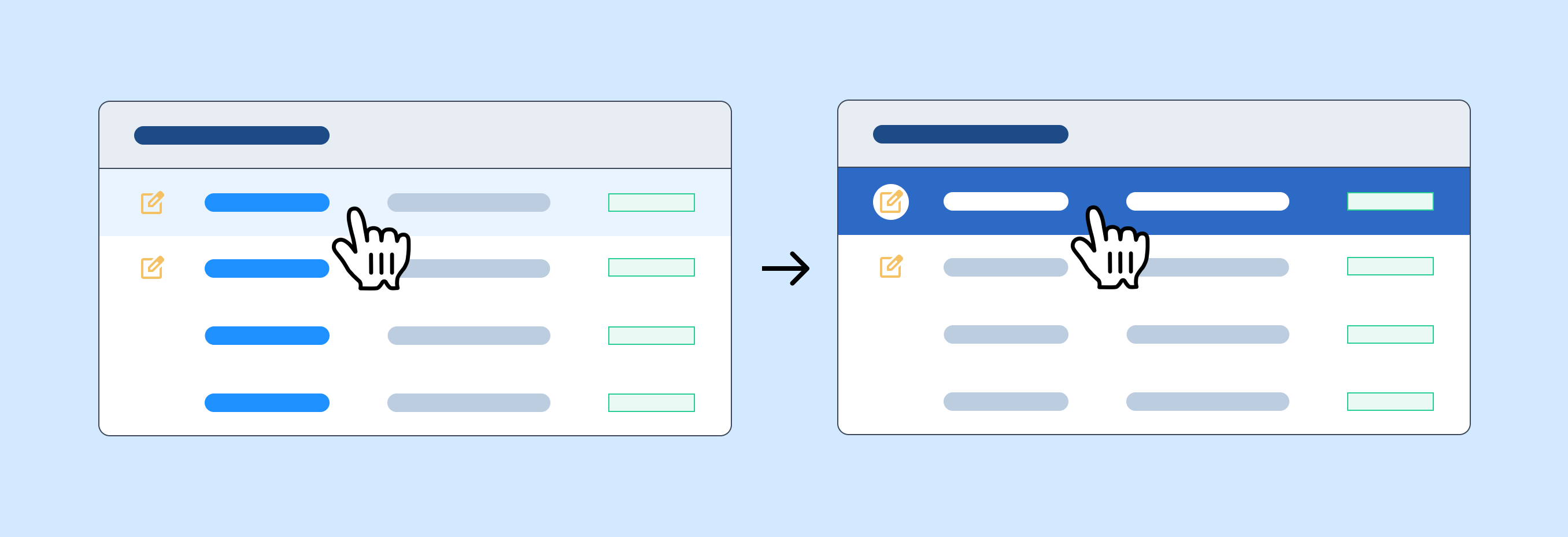
- Three new themes have been added to BrightWork Reporter: Comfort, High Contrast and Modern Grid.
Gantt Grid-Styling
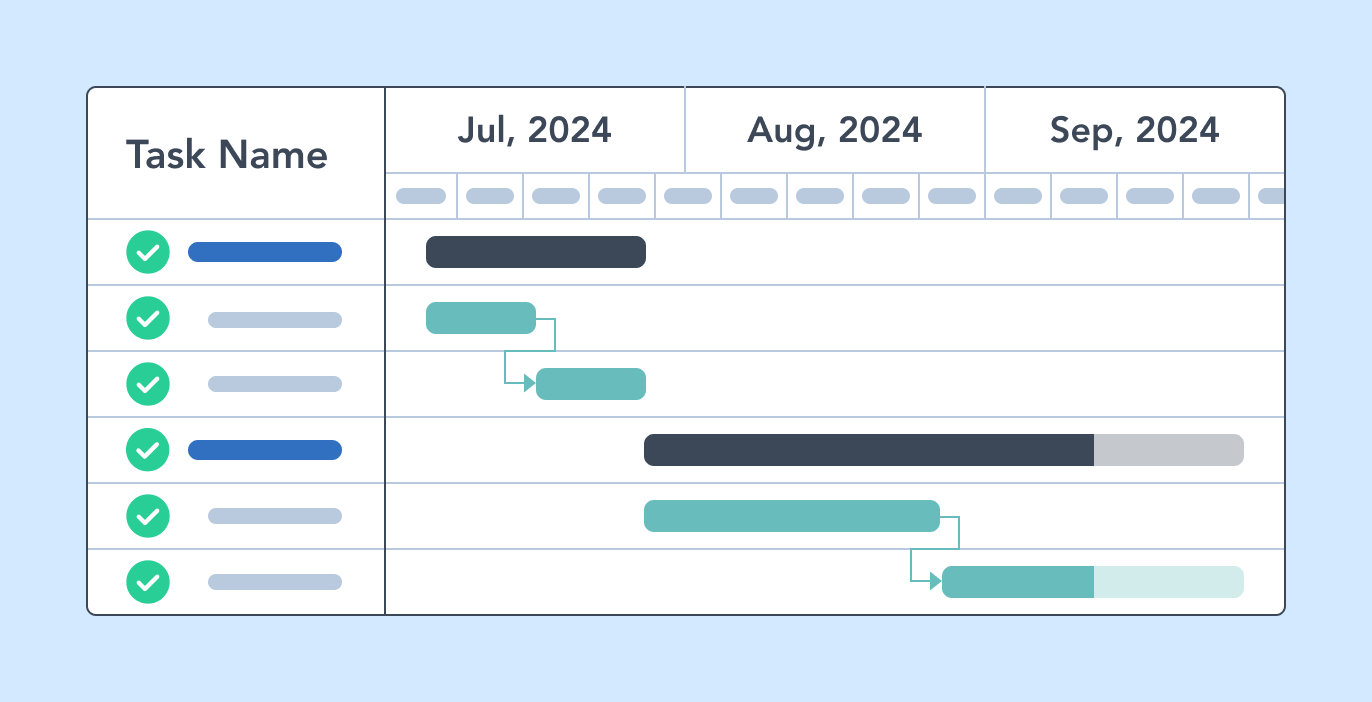
- Gantt Grid-Styling that highlights late start and finish dates, flagged tasks, and shows pill colors for Status and Priority columns
- Mark Complete option to quickly close tasks on a Gantt.
How can I upgrade BrightWork?
If you want to upgrade to the latest version of BrightWork, visit the Product Download area of the BrightWork Success website.
Choose the version of SharePoint you are on and select Browse Download.
If you are logged into the website and have product download access you will be brought to the relevant product download site for that version of SharePoint.
If you are not logged in you will be brought to a request form where you can either log in or request product download membership. Product Downloads are for customers who have an active support and upgrade plan.
Use the instructions on the Upgrade BrightWork page to start upgrading to the latest BrightWork version.
If you are installing for the first time, then use the instructions on the Install BrightWork page.
How can I activate the new 16.29 features?
Most new features are available automatically with this release. Configure the Gantt, Grid, and BrightWork Reporter web parts to see changes. Changes applied in a Template can be Design Synced to project sites.
Changes to the Task Tracker template will not appear automatically in existing Task Tracker template sites. Below are the changes to the Task Tracker template to consider adding to existing Task Trackers. For more details, please create and reference a new Task Tracker template.
- ☰ Tab linking to the new Navigation Panel, which is using the BrightWork Reporter Navigation Panel report type, should be added to each page. The "Trackers" page added in BrightWork 28 can be removed from the template by removing the entry in the Report - Tabs list.
How can I purchase additional licenses?
If you are interested in purchasing additional Named User Licenses, please contact Customer Success. Our Business Operations team will be happy to provide you with upgrade options, pricing and/or formal proposals.
How can I find my BrightWork version number?
- On your BrightWork home page, click the settings icon
 in the top right, then click Site settings.
in the top right, then click Site settings. - At the bottom of the page, click BrightWork Settings.
- You will now see the Version number.
How can I find my license key?
Contact Support with the FARM GUID to receive a copy of the license key.
How can I renew my BrightWork support and upgrade plan?
Support and upgrade plans are renewed on an annual basis. You will be contacted approximately 45 days prior to the expiration of your plan with the details required to start the renewal paperwork process. If your main contact has changed or you would like to start the process earlier, please contact Customer Success.
How can I find my farm ID?
If BrightWork is not installed, this BrightWork Support blog post can help you.
If you have BrightWork already installed, in SharePoint Central Administration, click General Application Settings and then click Manage BrightWork License.