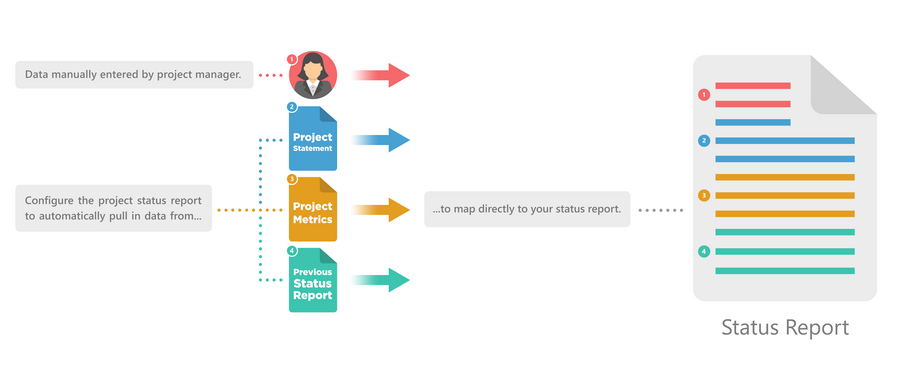Status Report Column Mapping
Status reports can pull column data from several locations. This works by mapping the data from the source list or status report to a column in the current status report. When you change the source value, it changes in the status report. You can use information from the project's statement, the project metrics list or a previous status report.
New project status reports have several common columns mapped out-of-the-box, but you can use the status report column mapping page to customize your reports further.
How status report column mapping works
Map a column to a status report
To map a column:
- Navigate to your project and click Status Reporting on the quick launch.
- Create a new status report, or select an existing report.
- Click List on the Ribbon and click Configure Column Mappings.
- Click the relevant
 link.
link.
You can map from:
- The project statement
- The project metrics list
- A previous status report
Select column from the Project Statement
- Select source column to map from.
- Choose:
- Create a new column: give the new column a unique name.
- Map to existing column: Select a pre-existing column of a compatible type. (See note below.)
- Click Save
Select metric from Project Metrics
- Select source metric to map from.
- Select metric value type:
- Metric Number Value
- Target Number Value
- Metric Date Value
- Target Date Value
- Formatted Metric Value
- Formatted Target Value
- Formatted Warning Value
- Formatted Danger Value
- Indicator Icon
- Indicator Status
- Choose:
- Create a new column: give the new column a unique name.
- Map to existing column: select a pre-existing column of a compatible type. (See note below.)
- Click Save
Note: Metric value types available will depend on the source metric. Formatted values map to text.
Select column from the previous Status Report
- Select source column to map from.
- Choose:
- Create a new column: give the new column a unique name.
- Map to existing column: select a pre-existing column of a compatible type. (See note below.)
- Click Save
Your status reports will now show your updated column mappings.
Note: Column mapping compatibility:
- Native column types (e.g. Text, Number, Currency, etc.) map to the same column type
- MultiChoice, Choice, MultiLookup and Lookup fields map to a text field
- Calculated columns map to the same non-calculated column type (for example, a calculated number column will map to a number column)
- Custom fields use the base type of the custom field
- Managed Metadata values are not supported
Remove a column mapping
To remove a column mapping:
- Navigate to your project and click Status Reporting on the quick launch.
- Select your status report and click List on the Ribbon and click Configure Column Mappings.
- Click the Remove button next to the column whose mapping you wish to remove.
- Click Confirm.
Note: To delete the column and remove the mapping, select the Remove Mapping and Delete Column radio option before clicking Confirm.
Deleting a column will remove its data in the status report, so should be used carefully. If in doubt, leave the column, but remove the mapping.