Remove Bindings
This topic describes how to use SharePoint Designer to remove Site to Template Bindings on a case by case basis.
To facilitate Design Sync, any site created from a BrightWork template using the BrightWork site creation process is automatically bound to that template. Once a site is bound to a template, the binding cannot be removed via the UI unless the template is deleted. You may wish to remove a site binding so you can bind it to a more up-to-date template or a template that has more process.
Note: Before proceeding with this task, ensure that SharePoint Designer 2013 is installed on your machine. It is available as a free download from Microsoft.
To carry out this task, you need to be a member of one of the following groups at the site collection level: Site Collection Administrators; Designers; or Owners.
Rebinding a site to a different template type (e.g. Project Lite; Project Standard etc.) than the one that was originally used to create the site is not supported.
To remove the Template Binding from a site:
-
Navigate to the Project Site you want to unbind from a template.
-
Open the site in SharePoint Designer 2013.
-
Click Site | Site Options on the SharePoint Designer ribbon.
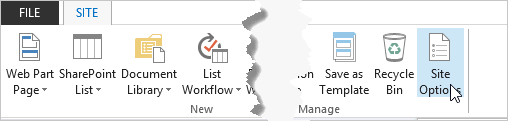
-
Select the vti_bw_sitetemplatebinding property in the Site Options dialog and click Remove to delete the binding

-
Click OK to close the window.