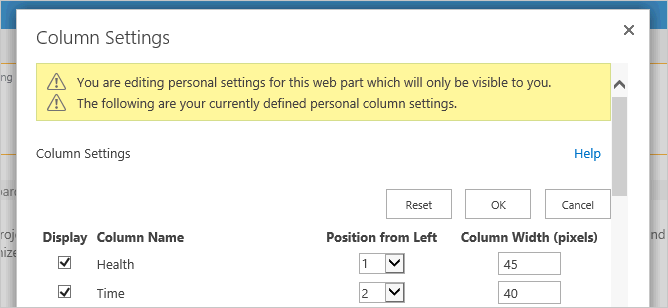Create a Personal Report
You can use the Reporter ribbon to quickly and easily personalize the Columns; Grouping; Sorting; Filters; and Totals of the displayed report to created a semi-permanent personal report that is only visible to you.
The options available depend on the report type.
- Chart
Available options: Filters - Gantt
Available options: Columns; Grouping; Sorting; Filters - List Item
Available options: Columns; Grouping; Sorting; Filters; Totals - Resourcing
Available options: Columns; Grouping; Sorting; Filters
Once you create a personal report, it becomes the default display for your account; however, you can easily switch back to the Shared report by clicking on the report and clicking Shared on the Reporter ribbon.
Create a Personal Report
To create a personal report:
- Click in the header of the report and then the Reporter tab to make the Reporter ribbon appear.
The personalization options available depend on the displayed report type.
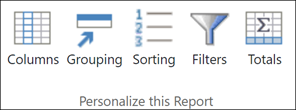
- Click on an icon to access the options for that section, select the settings you want and click OK.
Columns
Select the columns to be included in the report and the order in which you want them to appear.
For each column, you can also set custom properties:
- Custom Caption (not available for icon columns)
- Caption Visibility
- Column Width

Custom column properties are lost if the column is removed from the report.
If you wish to use a custom column title for grouping purposes, the column must also be added to the report.
Columns listed here may not exist in all lists.
Grouping
Select:
- The column(s) you want the items returned to be grouped by (you can use up to a maximum of 4 groups)
- The direction of the grouping (ascending or descending)
- Whether you want the group(s) to be collapsed or expanded
- If the column type is Person or Group, Presence can be turned on or off.
The column types you cannot use for grouping are: Multi-value, URL, Note and Icon.
Selecting Collapsed in any group means that all subsequent groups below that group will also be collapsed.
Sorting
Select the column(s) you want to use to sort the items returned (i.e. the order in which the items are displayed in the report) and the direction you want them to be sorted.
The column types you cannot use for sorting are: Multi-value, URL, Note and Icon.
Filters
When you first open the personal filter dialog, you may notice that there are already filters there. This will happen if the report has shared filters defined, as the personal filter dialog will inherit these.
Click Reset on the personal filters dialog to remove any filters you added and restore the dialog to the default setting (including restoring the shared filter settings).
Totals
Select Display Captions to turn the totals captions on.
Totals Captions On

Totals Captions Off

Select the appropriate total option for the column in question.
Editing Settings
When you are editing the settings of a personal report, the dialog header will display in yellow. With Shared Reports, the header will display in grey.