Migrate BrightWork 2016 to BrightWork 2019
This article describes some things you will need to be aware of when upgrading a BrightWork for SharePoint 2016 installation to a BrightWork for SharePoint 2019 installation.
Supported Releases of BrightWork
To upgrade from BrightWork for SharePoint 2016 to BrightWork for SharePoint 2019, you must migrate from the latest release of BrightWork for SharePoint 2016 to the latest release of BrightWork for SharePoint 2019.
| SharePoint Server 2016 | SharePoint Server 2019 | ||
|---|---|---|---|
| BrightWork Release | 16.11 | 19.11 |
For example, to upgrade to the first release of BrightWork for SharePoint 2019, which is release 19.11, you must upgrade from BrightWork 16.11.
To find out what version you are on, please refer to this help article.
Note: If installing BrightWork in an environment with SharePoint side-by-side upgrade functionality enabled, follow these steps:
- After the installation step to run the command
Install-SPApplicationContent, runCopy-SPSideBySideFileson all servers. - Perform an IISReset.
Upgrade Approach
The upgrade approach supported is the database-attach method. Please see here for more information on this.
Turn on Classic Experience on Upgraded BrightWork Site Collections
BrightWork recommends that all BrightWork site collections use the 'Classic Experience'. Upgraded site collections do not have this enabled automatically.
The following BrightWork PowerShell cmdlet will turn on 'Classic Experience' on all upgraded BrightWork site collections, in all Web Applications.
-
Right-click on the SharePoint 2019 Management Shell and select Run as administrator.
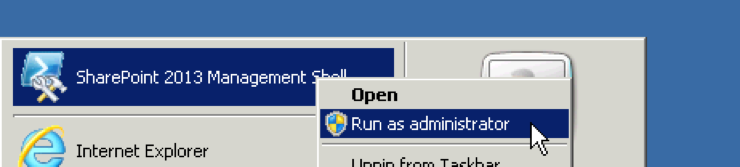
-
Run this cmdlet to update all upgraded BrightWork site collections on all Web Applications.
Enable-BWSPListNextSiteOptOutNote:
This can be run in a more targeted way using the following parameters:To run on a specified Web Application:
Enable-BWSPListNextSiteOptOut -WebApplication https://yoursever/To run on a specified Site Collection:
Enable-BWSPListNextSiteOptOut -Site http://yourserver/sites/yoursitecollection