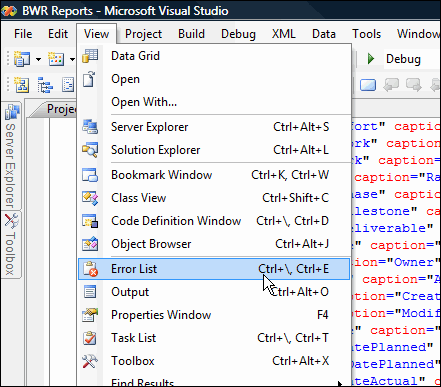Using Microsoft Visual Studio
Microsoft Visual Studio (and Visual Studio Community) has a number of advantages that make it a good tool for editing Report Definition XML files. It is an excellent editor, a commonly available tool that many IT professionals will already have but primarily it can load an XML schema file that can be used to validate the Reporter Definition XML file as well as provide Intellisense prompting of the valid syntax.
If you do not have the full version of Visual Studio, you can download and install the free Visual Studio Community at https://www.visualstudio.com/vs/community/.
You will need to have the BrightWork Reporter Schema Files in a convenient location on your desktop.
To obtain the schema files, paste the below URLs into your browser Address field and replace the [servername] element with your server name:
http://[servername]/_layouts/15/brightwork/schemas/BrightWorkShared.xsd
http://[servername]/_layouts/15/brightwork/schemas/ListItemReportManifest.xsd
Using Intellisense in Microsoft Visual Studio
Visual Studio includes the ability to read the schema file associated with a particular XML file and give code prompts, as shown in the below screenshot.
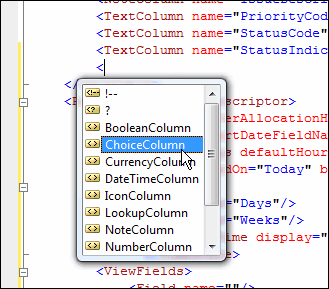
To use Intellisense in Visual Studio:
- Create a new solution in Visual Studio.
- Add the schema files to the solution and open them.
- Open the report definition.
Note: See here for more information about opening Reporter Definitions in Visual Studio Express.
- Press Return at the end of one of the node opening tags (e.g. <DataTable>) and enter a <.
The available options will be displayed in a drop-down. - Click the one you want to insert.
- Insert a space if the tag that was inserted is closed (e.g. <BooleanColumn/>) to see the option available for that tag.
If the inserted tag was not closed (e.g. <DataTable), close the tag by inserting a >. This will automatically insert the node closing tag (e.g. </DataTable>). Click between the tags and insert a < to see the available options.
Using Error Reporting in Visual Studio
To validate the code:
- Create a solution and add the files as described above.
- Click View | Error List. It is also important to look at the Warnings.