Print Preview
The Print Preview option allows you to see what the print out will look like prior to printing - without the Print dialog obscuring the window. This option is also useful for viewing reports with a lot of columns as it opens the report in its own browser window.
To preview a report, click Print | Print Preview on the Reporter ribbon. This will open the report in new window. Click Print on your browser toolbar (or Ctrl P) to open the Print dialog.
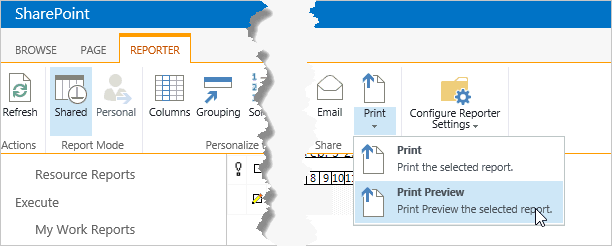
Note: Chart Reports will not have this option. To print one of these reports, right-click on it and select Print Picture.
Alternatively, if you want to open the report in its own window, with the Print dialog already open, select Print Data.
To ensure that all page elements are printed (for example, formatting and images) ensure that Print background colors and images is selected.