Navigation
There are several ways of navigating around BrightWork and SharePoint. All are optional. Some are included on pages by default while others need to be added as required.
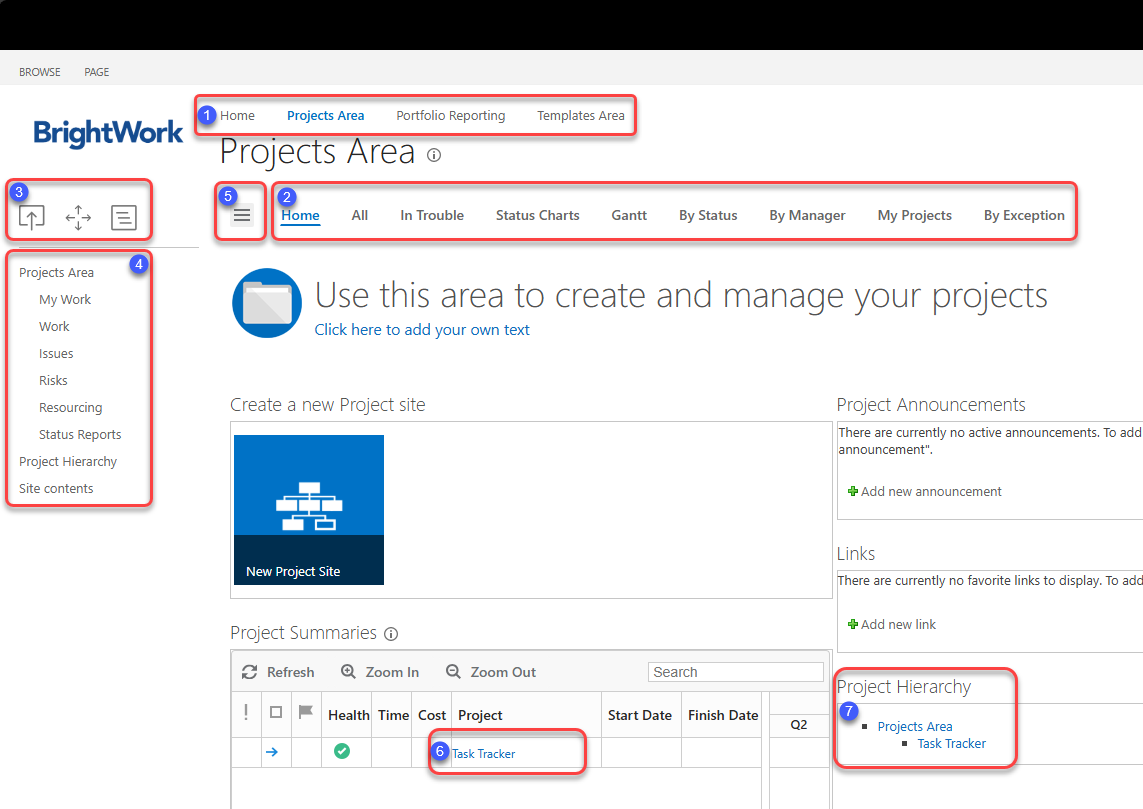
1. Top Link Bar
These links take you to different, top-level areas of your site collection.
2. Report Tabs
These links take you to different reports for the current site.
3. Navigation Controls
These three icons move you around the site collection.
 - This icon moves you to the site directly above your current location.
- This icon moves you to the site directly above your current location. - This icon opens a dialog where you can see your current location and all of those in your site collection.
- This icon opens a dialog where you can see your current location and all of those in your site collection. - This icon opens a breadcrumb hierarchy to see your current site's immediate relatives.
- This icon opens a breadcrumb hierarchy to see your current site's immediate relatives.
Note: These features are tied to the logged in users security settings. You will only see what you have permission to see.
This control can be disabled on a site level by deactivating the Navigation Helper (BrightWork) site feature.
4. Quick Launch
These links take you to different areas in the current site.
Tip! The Navigate Up feature from previous releases of BrightWork is still available on a site level by enabling the Navigate Up Breadcrumb (BrightWork) site feature.This feature has been superseded by the Navigation Controls (3), but is still available for use.
5. Navigation Panel
The cross-site Navigation Panel appears on the left-most side of a tabbed web part or page, and overlays existing page content for easy access to flexible navigation options. Fed by BrightWork Reporter, the navigation panel takes advantage of options including sorting and filtering of sites.
6. Report Links
Reports can contain links to project sites, lists of work items, and links to individual work items.
7. Site Hierarchy
The site hierarchy web part (called Web Hierarchy) can be adde dto a page to provide navigation to the site hierarchy from the location down. For example, in the screenshot it shows the hierarchy for the Projects Area site and below.