BrightWork FAQ | What's New, Upgrading and Licenses
What's new in BrightWork 19.28?
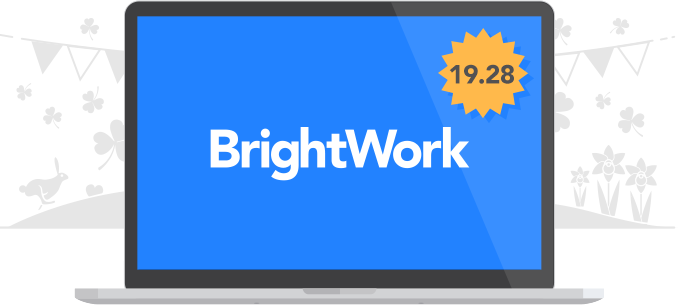
Task Tracker Grid
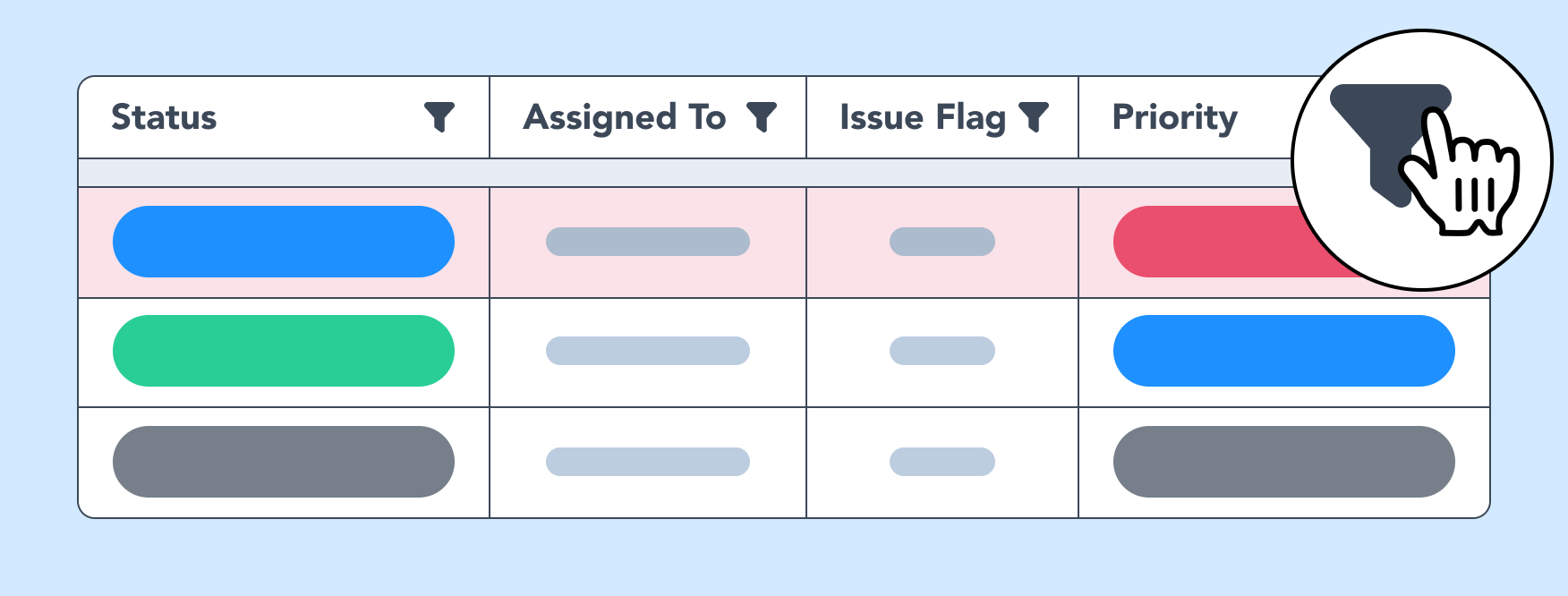
Enhancements to the Grid include:
- Column filtering.
- Ability to delete multiple tasks simultaneously.
- When editing a cell or adding an item, Save
 and Cancel
and Cancel  actions are available in the toolbar.
actions are available in the toolbar.
Gantt User Experience
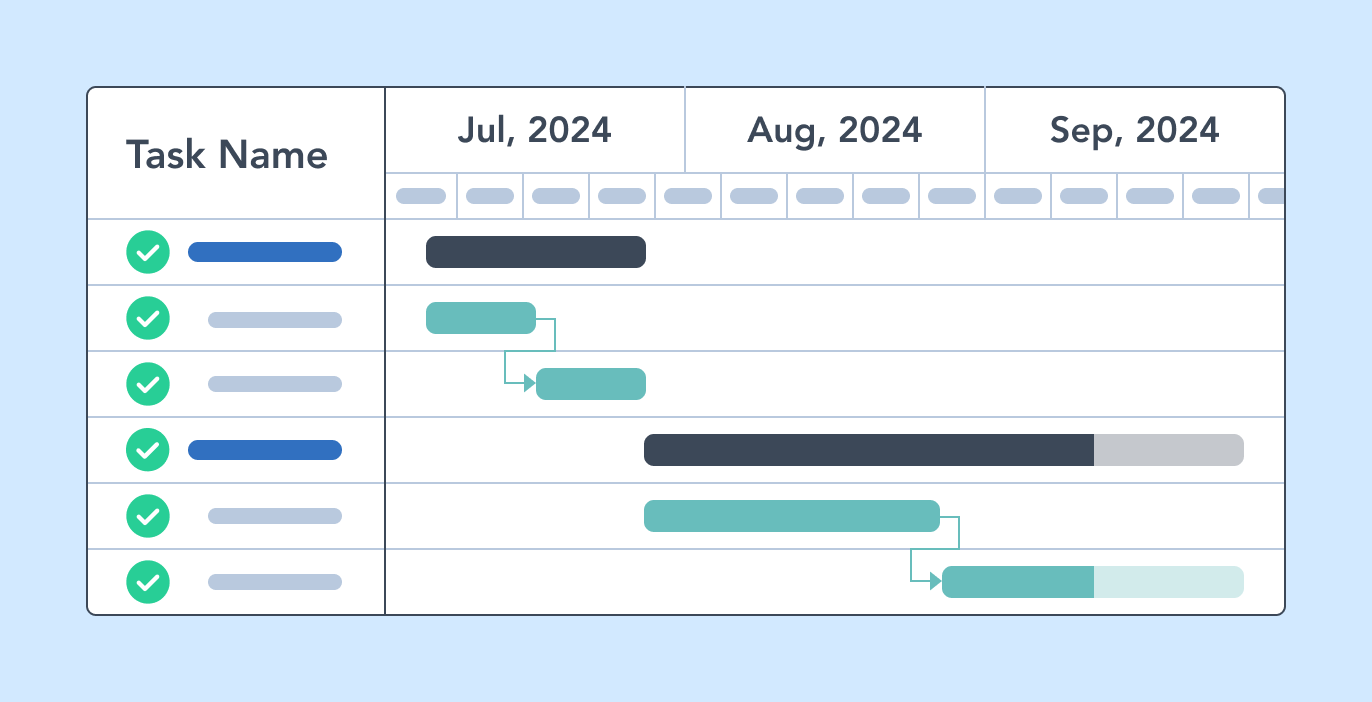
Enhancements to the Gantt include:
- New look Gantt actions in the toolbar.
- Set Splitter Position: Option to set the default location of the splitter bar.
- Show Critical Path action: Option to include or exclude Critical Path on the toolbar.
- Use Grid Styling: Option to turn on Grid like appearance when using a Data Source of Project Tasks.
BrightWork Reporter Scope and Navigation Improvements
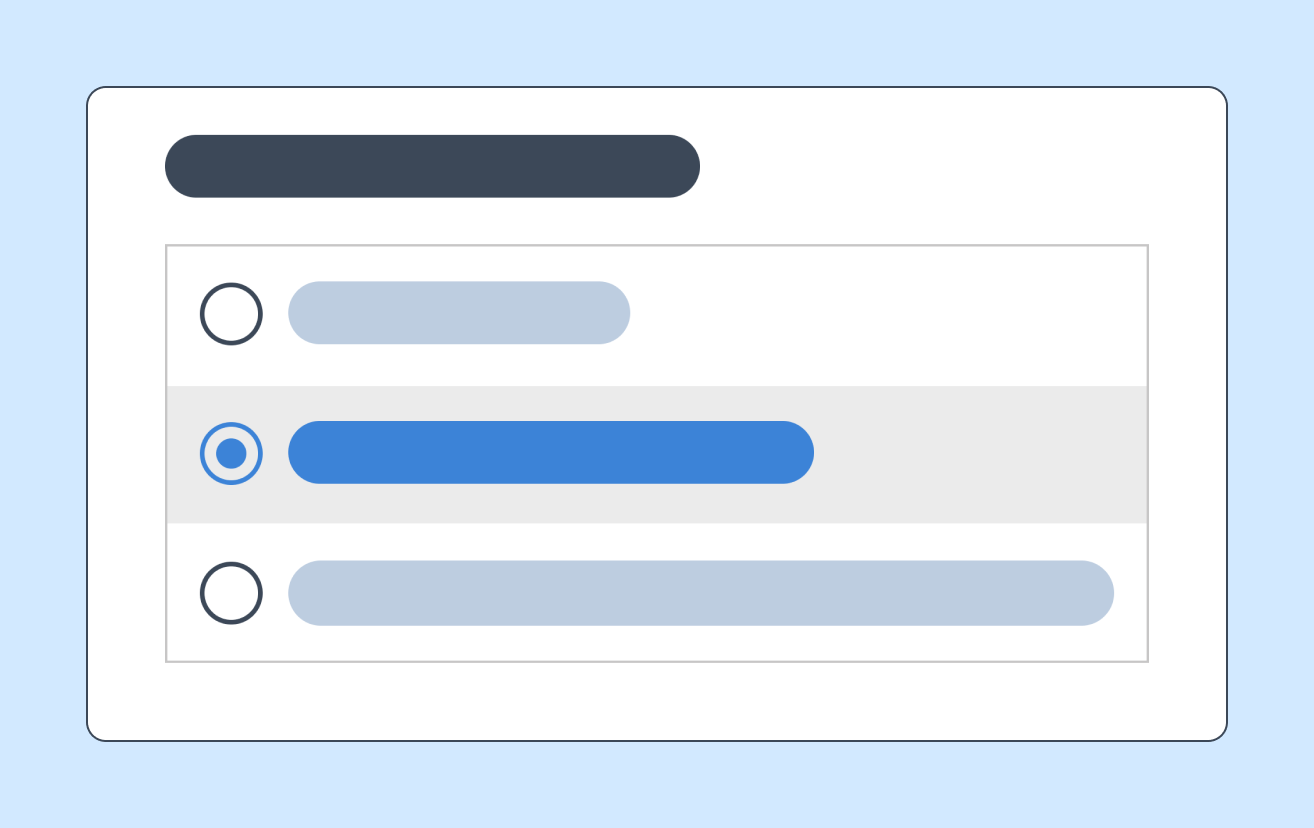
Enhancements to the Reporter web part include:
- Level(s) Up: Use report scope to report on sites a number of levels higher up in the hierarchy.
- Exclude current site: Use report scope to exclude the current site's details from the report.
- Theme: In display settings select the Navigation theme if the purpose of the report is navigation.
How can I upgrade BrightWork?
If you want to upgrade the latest version of BrightWork, visit the Product Download area of the BrightWork Success website.
Choose the version of SharePoint you are on and select Browse Download.
If you are logged into the website and have product download access you will be brought to the relevant product download site for that version of SharePoint.
If you are not logged in you will be brought to a request form where you can either log in or request product download membership. Product Downloads are for customers who have an active support and upgrade plan.
Use the instructions on the Upgrade BrightWork page to start upgrading to the latest BrightWork version.
If you are installing for the first time, then use the instructions on the Install BrightWork page.
How can I activate the new 19.28 features?
Most new features are available automatically with this release. Configure the Gantt, Grid, and BrightWork Reporter web parts to see changes. Changes applied in a Template can be Design Synced to project sites.
All changes to the Task Tracker template will not appear automatically in existing Task Tracker templates sites. The following are the changes to the Task Tracker template to consider adding to existing Task Trackers:
- ☰ New tab linking to a new BrightWork Page with navigation options to other Task Trackers. For more details please create and reference a new Task Tracker template.
- Timeline: Select Gantt Disable Link Column to make the Gantt appearance more Grid like. If links are disabled then use the context menu by right-clicking on a Task to get an option to open the Task in a dialog.
- The Project Tasks list's Work column setting for number of decimal places is now set to Automatic instead of 0.
How can I purchase additional licenses?
If you are interested in purchasing additional Named User Licenses, please contact Customer Success. Our Business Operations team will be happy to provide you with upgrade options, pricing and/or formal proposals.
How can I find my BrightWork version number?
- On your BrightWork home page, click the settings icon
 in the top right, then click Site settings.
in the top right, then click Site settings. - At the bottom of the page, click BrightWork Settings.
- You will now see the Version number.
How can I find my license key?
Contact Support with the FARM GUID to receive a copy of the license key.
How can I renew my BrightWork support and upgrade plan?
Support and upgrade plans are renewed on an annual basis. You will be contacted approximately 45 days prior to the expiration of your plan with the details required to start the renewal paperwork process. If your main contact has changed or you would like to start the process earlier, please contact Customer Success.
How can I find my farm ID?
If BrightWork is not installed, this BrightWork Support blog post can help you.
If you have BrightWork already installed, in SharePoint Central Administration, click General Application Settings and then click Manage BrightWork License.