Log a Project Request
The first stage in the Project Request Manager process is drafting your project request.
- Click the Log a Request tile on the site home page, or click the Project Requests link on the left hand Quick Launch and click
 new item.
new item. - Give the request a title, description, and justification.
- Select the department the request is coming from.
Tip! You can use the Departments tile on the home page to set up your departments and default reviewers.
- Change the Requested By value if you need to, and set the Reviewer and Approver. You can set a default Reviewer in the Department list, but you will need to enter the project Approver yourself.
Tip! The Approver may be added by the Reviewer at a later stage as it is just a pre-requisite of moving to the Pending Decision state.
- Click Save.
If the project request has an issue, you can flag it by checking the Issue Indicator check box and it will appear in Issue reports.
Once you have completed your Draft you can see it by clicking the My Requests tile on the site home page. Or, you can click Project Requests on the Quick Launch and click its title. You can click Edit Item in the top left to make any changes or add a document.
Once you are happy with your Draft, you can click one of the ribbon actions in the item view to Send for Review. You can also use the ribbon to Recommend, or Change Requestor, if available.
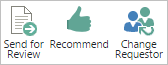
Tip! You can also access these actions by clicking the  next to the request in the view and clicking the actions at the bottom of the callout.
next to the request in the view and clicking the actions at the bottom of the callout.
When you click an action, in the dialog that appears, you can add some comments in the dialog and choose how you want to send email notifications. You can then send the project request on to the next stage in the process.
You have now finished the Drafting process, though it is possible that the request may be sent back to you for further work. You may also get notified as the request moves through the process.
Note: Reports like My Work use the Assigned To field to show task information. When a project request has its Requester changed, the Assigned To is similarly updated. This means that the request will no longer appear on the original requester's work related reports.
What's Next?
The next stage in the Project Request process is Reviewing the Project Requests.