Project Tasks
Use the Project Tasks list to specify, assign, and track project related tasks in a hierarchy. The Project Tasks list is used extensively in BrightWork, including in the Project Lite, Project Standard, Project Structured, Work Tracker, Project and Work Tracker, and Task Tracker templates.
The Tasks list (List Type 171) is a not a BrightWork list, it is a SharePoint list. However, a number of unique BrightWork features are available in the list settings. To access click List | List Settings in the ribbon.
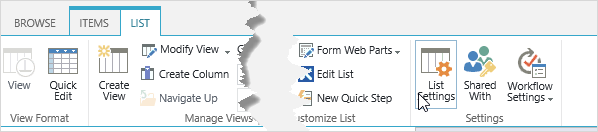
BrightWork List Settings
Column Visibility Settings
Column visibility settings allows you to configure the new, edit, and read forms visibility settings of columns in a list. You can also completely hide a column without the need to delete it.
Task Scheduling
Task Scheduling allows you to apply simple scheduling to your tasks. This can be enabled from the Task Scheduling page.
Advanced Settings
Advanced settings allow you to decide between showing Sections or not showing Sections in all Grids using the list.
Grid Sections
Enable Sections
Enable or disable Grid Sections in Grids referencing the Project Tasks list.
Sections are enabled or disabled for a Task list and not for individual Grids. Therefore, when enabled, all Grids referencing the Task list will show the top level tasks in the hierarchy as Sections, with only the Title column value displayed. When disabled, the tasks are shown as normal tasks with all column values displayed. The actions available to create new tasks and subtasks will also change depending on the setting.
Project Tasks Alert Options
The Project Tasks list has the following alert options:
- Anything changes
- I am made owner of a Task
- A Task is assigned to me
- A Task becomes complete
- A high priority Task changes
- Someone else changes a Task owned by me
- Someone else changes a Task assigned to me
- Someone else changes a Task
- Someone else changes a Task created by me
- Someone else changes a Task last modified by me
- Someone changes an item that appears in the following view: select a view