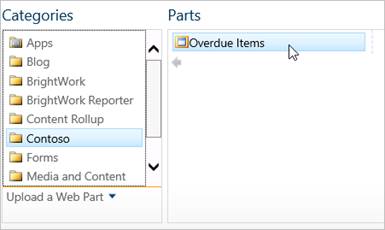Save Report as Web Part Template
Web parts with a large number of configuration options, such as BrightWork Reporter, have an almost infinite number of final possibilities. Getting the report configuration right can take a while! Once you get it right, repeating this work can be a pain. Fortunately, SharePoint allows you to export the web part and upload it to the site collection Web Part Gallery for easy reuse.
- Click Page | Edit Page.
- Click Export on the List web part menu and save the web part to your desktop.
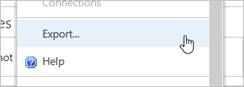
The web part will be saved as a .dwp file.
- Navigate to the site collection home page and click Settings
 | Site Settings.
| Site Settings. - Click Web parts.
- Click Files | Upload Document.
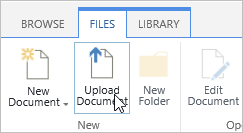
- Click Browse, navigate to the location where you have the .dwp file stored, select it and click OK.
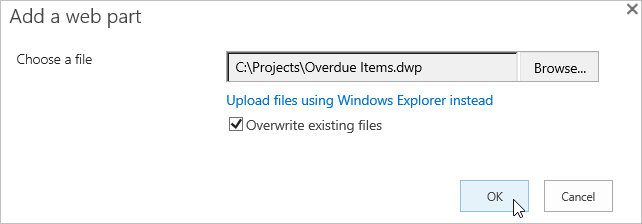
- Make any appropriate changes and click Save.
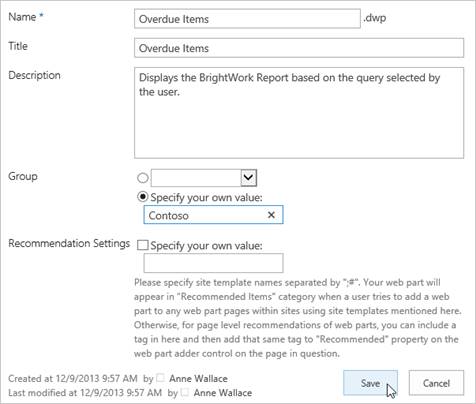
We recommend that you add your web parts to your own custom group (e.g. Contoso, as shown above) to make them easier to identify when adding them.
This web part will now be available to add (with all the configuration and setup done) to any web part page in your BrightWork site collection.