Create a Template
Templates are used to create project sites. Templates are created from project sites, or other templates, and are an essential tool in maximizing the efficiencies and cost-savings afforded by BrightWork. Templates allow you to reuse a successful project environment that both you and your fellow BrightWork users are familiar with.
Note: See here for a full list of the Project Management Templates available with BrightWork.
The Templates Gallery in a newly created BrightWork Site Collection is empty; this is to ensure a faster site collection creation. To add an initial set of templates create them from the site definition menu.
Some templates are currently only available as downloads from the BrightWork Support Center. The instructions for adding these templates to the Templates Area are included in the download.
While it is possible to create a sub-site in a template, it is not possible to use BrightWork to create hierarchies from templates. If you want to create a hierarchy you must do so on a project site by project site basis.
To create a template:
-
Navigate to the Templates area and click Settings
 | Create Project Template. to open the New Project Template form.
| Create Project Template. to open the New Project Template form.Note: The Create Project Template option will only be available to users with the correct permissions - see About BrightWork and SharePoint Security for information about the permissions required to create a template.
-
Give the template site a Title and a Description. A unique URL will automatically default.
-
If needed, configure the Permissions, Navigation and Navigation Inheritance settings.
-
Permissions
Select: -
-
Use same permissions as parent site
To give all users who have access to the parent site access to the new project site -
Use unique permissions
To give only the project site creator access to the project site and opt to add other users manually
-
-
Navigation
-
-
Select Yes to include the new project site in the parent project Quick Launch and Top Link bar.
Note: The site will only be included in the Top Link bar if the Top Link bar has inheritance switched off.
-
Select No to not include the new project site in the parent project Quick Launch and Top Link bar.
-
-
Navigation Inheritance
-
-
Select Yes to have the new project site inherit its top link bar from the parent site.
-
Select No to have the new project site have its own set of links on the top link bar and to exclude the parent site from the Breadcrumbs navigation (this means the Breadcrumbs navigation starts at the new project site).
If you opt to stop inheriting the Top Link bar, the BrightWork Help link will also disappear. See Restore BrightWork Help link for more information.
-
-
-
Select the project template that you wish to use to create the site:
- Create from site definition to create a template from one of the default BrightWork Templates.
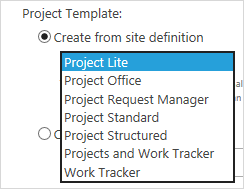
- Create from Templates Area to create a BrightWork site from a template and select the template from the template picker.
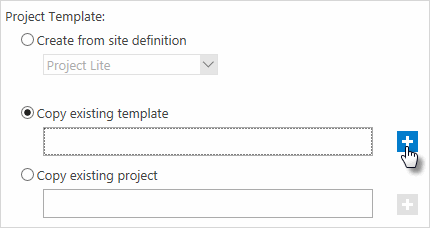
- Copy existing project to create a BrightWork site from an existing project and select the project from the template picker.

- Create from site definition to create a template from one of the default BrightWork Templates.
-
If needed, select Configure Content and unselect the lists and or libraries whose content you do not wish to include.
Note: The Configure Content option will only be available if Copy existing template or Copy existing project is selected in the Project Template section.
Excluding content from the BrightWork Pages; Report - Issues Lists; Report - Tabs; or Report Work Lists is not recommended as these items are necessary for the correct functioning of the site.
-
Click Create.