Add a Project Site to a Portfolio
A portfolio is a special type of site that allows you to specify the project sites you want BrightWork Reporter to query. Only the project sites that are added to a portfolio are included in the scope of a report (unless Report XML is the selected scope).
To add a Project Site to a Portfolio:
- Navigate to the Portfolio Reporting area and select the portfolio you want to add the project to.
- Click Add new item on the Portfolio Projects list web part to create a new Portfolio Projects list item.
- Fill out the Portfolio Projects New Item form. The fields on the form include:
- Site Address
Select the site you want to add to the portfolio from the site picker or specify a site URL by typing or paste the full URL of the project site you want to add to the portfolio.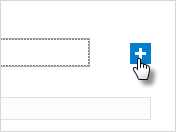
- Site Title
The title will automatically be populated with the site title; however, if you wish to specify an alternative site title, select Specify a custom title to use for this site and enter an alterative title. - Include in Portfolio
Leave selected to include the project site in BrightWork Reporter queries. - Include sub-sites
Select to include the selected site's sub-sites in the portfolio. - Notes
Add any relevant comments regarding the project site.
- Click OK.
The Include sub-sites feature allows you to add a roll-up template (e.g. Project Office) to a portfolio and have all its sub-sites appear in the portfolio reports. Any sub-sites subsequently added will also appear.
You should also note that sites created with the Project Office templates are excluded from reports by default.